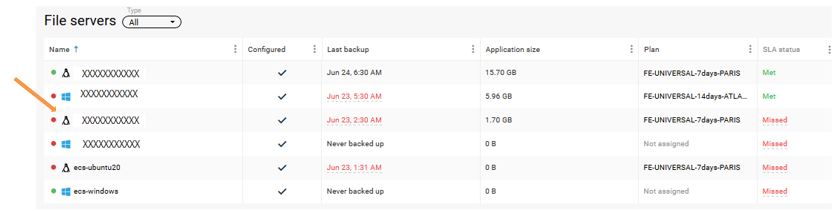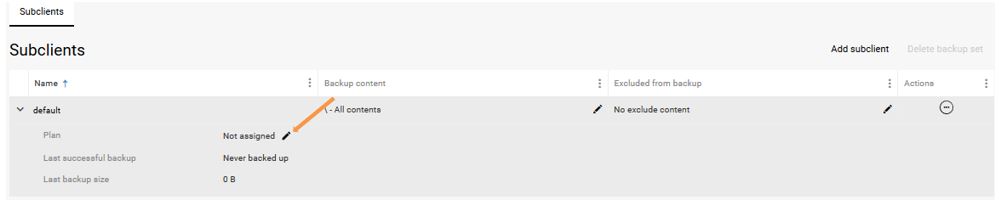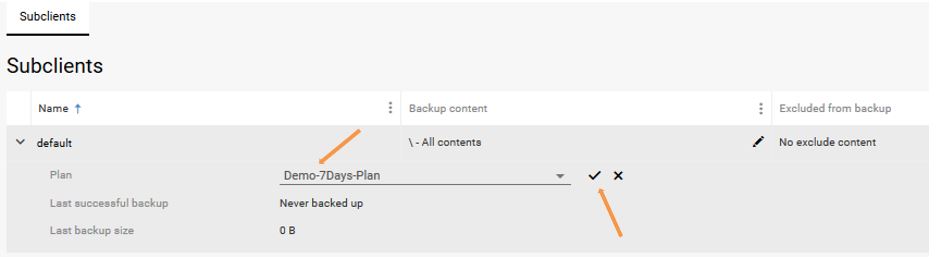Bring-Your-Own-Storage Configuration
This chapter details all configurations required to develop the “Bring-Your-Own-Storage” model (see the BYOS model) by building and configuring on-premise disk or cloud library within FAB.
Prerequisites:
|
Library configuration
Several library types are possible for configuration:
- In the FAB Backup console, go to the Storage / Disk section
- Click on Add
- In the Add disk window, type in the name of the library and click on Add
- In the Add storage window select the FAB MediaAgent you have previously built (see the MediaAgent Installation section)
- Then select the Backup location (where the backups will be stored) and DDB location (where deduplication meta data would be stored) if the use deduplication option is chosen (see the Backup definition section)
- (Optional) if Network option is selected then type in Credentials and Path of CIFS Network Share
- Once all options are selected and entered click Save in the Add disk window
- (Optional) to speed up the backups, multiple Backup location can be added:
- In the FAB Backup console, Storage / Disk click on the Disk library name
- In the Overiew section, under Backup locations click on Add
- In the Add backup location window, Browse and select new mount path and click on Save

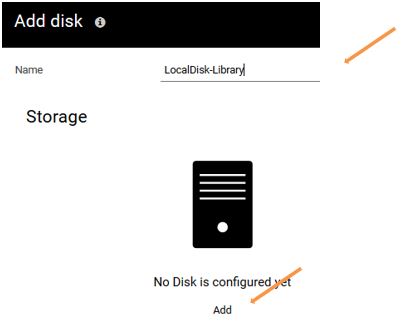
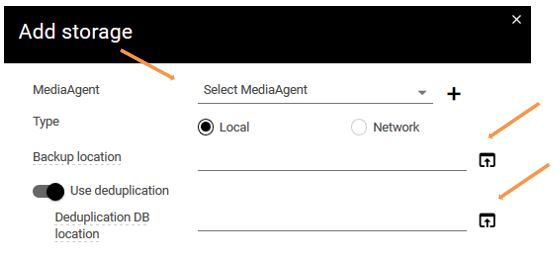
| Note: Network option is available only if the FAB MediaAgent is installed on a Windows |
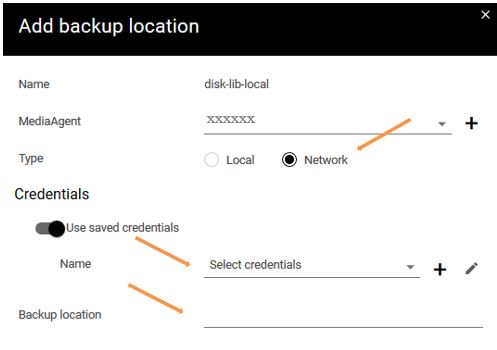


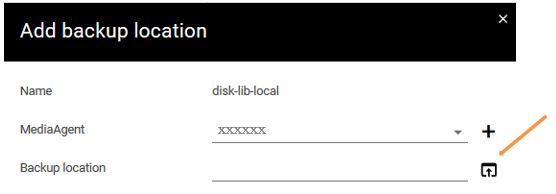
- In the FAB Backup console, go to the Storage / Cloud section
- Click on Add
- In the Cloud storage type window click on Cloud Storage
- In the Add cloud storage window type in the Name, select the Type from the dropdown list, select the FAB MediaAgent then provide the Credentials based upon the storage Type selected
- Then fill up the rest of the form
- And click on Save

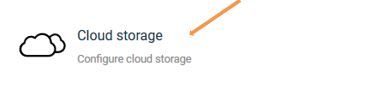
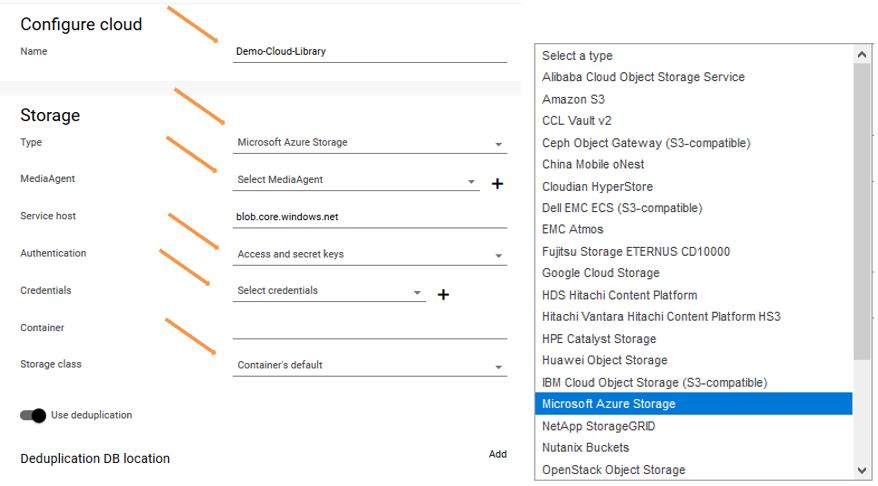
| Note:
To use Flexible Engine Object storage service (OBS) buckets, select the Amazon S3 as Type because FE OBS is built as an S3-like type of storage |
Custom Backup PLAN creation
The Backup plan is used to define what to back up, where to back it up, and when to run the backups.
Server backup plan applies to Database agents, File System agents, Exchange applications, and Virtualization (all hypervisors).
You can always use the FAB preconfigured plans but in order to configure your own storage and manage your own schedules…etc, you need to create your own backup plan (to be used with your MediaAgent & Storage library).
- In the FAB Backup console, go to the Manage / Plans section
- Click on Create plan, Choose Server backup from drop down
- In the Create server backup plan window
- Type in the desired plan name
- Select your disk / cloud library, created in the above section
- Define the retention period, and click on Save
- (optional) Define the Backup frequency, default is daily
- (optional) Define the Backup Start time, default is 9 PM (CET/CEST)
- Modify the Backup Window (when the Incremental backup can run)
- Modify the Full Backup Window (when the full backup can run)
- (optional – applies only to DB Agents) Define the Log Backup, default every 4 hours
- Click on Save
- (Optional) Plan can be updated to have secondary copy, which can help storing the backup to another library (in example cloud library as explained in the use case in the MedaAgent Installation section)
- In the FAB Backup console, go to the Manage / Plans section
- Click on the plan to modify
- Scroll down the page, on the right hand side click Add / Copy in the Backup destinations section
- In the Add copy window, provide below inputs and click Save
- Type in the copy Name
- Choose a different local disk / cloud library
- Select which Backups to copy, default All jobs
- Define the Retention, default 1 Month



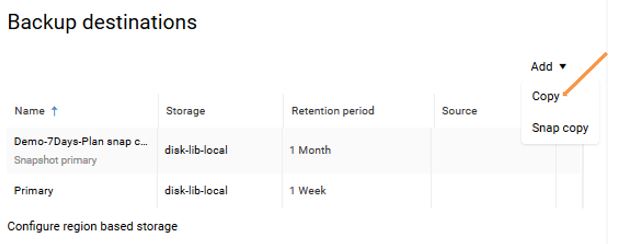
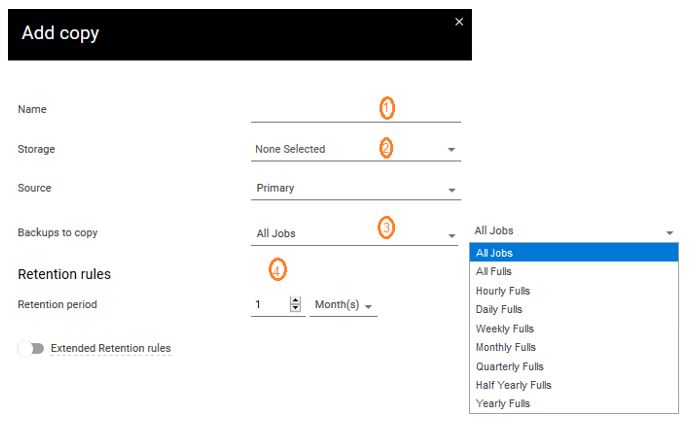
At this point you still need to associate your servers backups to your custom plans.
Subclient and custom PLAN association
In order to modify Backup Plan to a given set of files, you may add or edit subclients (see the Backup definition section for detail on the subclients):
- Connect to the FAB Backup console, Protect / File servers section
- Select the device for which you wish to modify the plan
- Scroll down the page to Subclients section and click the Edit button against the Plan
- Select the desired plan from drop down menu and validate the changes