Frequently asked questions about Flexible Engine
All the answers to your questions about using the Flexible Engine offer.
Select the topic of your research
Or do a specific search:
General Presentation
Flexible Engine is an OpenStack public cloud solution, operated by Orange Business. It gives you access to an innovative and high-performance infrastructure to host your traditional and native cloud applications.
The data centers operated by Orange are located in Amsterdam and Paris. Through a partnership of cloud service providers, the Cloud Alliance, Flexible Engine users can also access partner data centers in regions around the world. The data centers available with Flexible Engine are located in more than 10 regions around the world. The map below shows the data centers available with Flexible Engine:
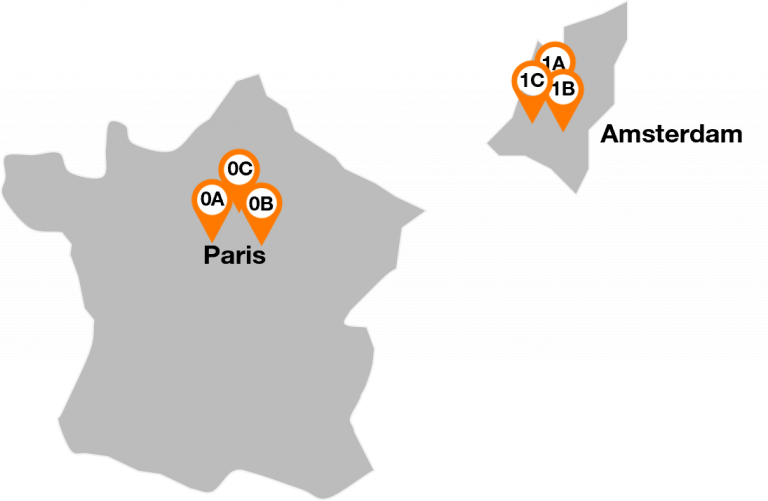
All the prices of the services and their pricing model are detailed in the Pricelist page.
Please note that there are several pricing models for Elastics Cloud Servers. Please note that there are several pricing models for Elastics Cloud Servers. See Question below: “What are the different pricing models available for Flexible Engine?”.
To estimate the cost of your project or to find out the cost of the Flexible Engine features, an estimator is avaible on the Flexible Engine Assistance page in “Price estimation tool”.
All the prices of the services and their pricing model are detailed in the Pricelist page.
Please note that there are several pricing models for Elastics Cloud Servers. Depending on your needs, you can choose :
– “Pay As You Go” (PAYG): it does not require any commitment and allows a pricing adapted to your consumption. Prices vary according to the time of consumption and the resources used.
– A reserved instance subscription: you pay a fixed monthly amount for the duration of your commitment. This billing method offers a greater discount than Pay As You Go.
To learn more about the terms and conditions of the reserved instance subscription click here.
– A flexible reserved instance subscription: You pay a fixed monthly amount for the duration of your commitment. This billing method gives you the possibility to modify the reserved instances during the duration of your commitment. This allows you to adapt your infrastructure to your needs.
To learn more about the flexible reserved instance subscription click here.
To estimate the cost of your project or to find out the cost of the Flexible Engine features, an estimator is available on the Flexible Engine Assistance page in “Price estimation tool”.
There are two tools:
– Online price estimation tool: it integrates the main features of the flexible engine to estimate your project. The online tool is here.
– Complementary tariff estimation tool: this is an Excel tool that allows you to estimate your project with all the functionalities. The Excel tool is here.
In order to satisfy our customers, our Cloud offer has several certifications guaranteeing a quality service, data protection and a secure information system.
To find out more about our certifications and those of our partners, please visit our Certifications of our experts and Certifications of cloud offers pages.
The contractual documents of OCB services describe the commitments related to the operation and quality of services. All of these documents are available on the Contractual Documents page.
The Cloud Alliance gives you access to Cloud regions around the world operated by our partners, while benefiting from the guarantees provided by our Flexible Engine offer: a single point of contact/support, a European law contract and global connectivity from Orange Business.
The regions available through the Cloud Alliance Flexible Engine can be viewed here.
You can also learn more with our dedicated video here.
You can order access to the Cloud Alliance regions from your Cloud Customer Space, using the “Cloud Alliance Regions” tab in the “Services” section. Once your accesses have been set up by our teams. You can deploy your Cloud resources to all Cloud Alliance regions from the Flexible Engine technical console in the top left hand menu.
All the Cloud Alliance awards can be viewed on our Cloud Alliance partner’s website, which can be accessed here. Only prices in US dollars are valid. You can find all your consumption history and your unified associated invoices in your Cloud Customer Space.
Cloud Mercato conducts studies comparing many IaaS providers in Europe, in which Orange Business is recognized as a cloud hyperscaler.
You can find an introduction to these studies on the Orange Business website (click here)
Flexible Engine implements numerous security measures and certifications. Flexible Engine also offers many security features across its services. You can find a detailed description of these different implementations on the Orange Business Cloud site, in the security white paper.
This white paper describes Flexible Engine’s approach to security, privacy and compliance for Orange Cloud Business, across the range of public cloud products and services. It also details the physical, administrative and technical safeguards that Orange Cloud Business uses to protect your data.
Each of our services, as well as our security measures, are updated on a regular basis; to see what’s new in Flexible Engine, check out our Flexible Engine release notes page.
Orange Business has expert security audit teams that verify the overall application of security laws and regulations on an infrastructure, application, processes, etc. …. This audit team also recommends the controls, procedures and systems needed to comply with these laws and regulations as new audit standards are developed and existing standards are updated.
These teams perform regular inspections of the Flexible Engine platform and its maintenance processes and can also perform these inspections on your infrastructure, applications and processes. If you are interested in their services, please contact your Orange Business sales contact.
Connection
When you subscribe to the Flexible Engine offer, you will receive an email “Welcome to the Cloud Customer Space”. This email contains your login (John.doe) to connect to your Cloud Customer Space and a link to set your password. Then simply follow this link and enter your username and password to connect to your Cloud Customer Space.
Remember to keep this email. If you encounter a problem accessing your Cloud Customer Space, please contact our customer service via the email address at the bottom of the email.
From your Cloud Customer Space, go to “My account” and click on “Change my password”.
From the login page of your Cloud Customer Space, you can reset your password by clicking on the “Forgotten password” link.
Once the change is made, a reset email will be sent to you.
If you are already connected to your Cloud Customer Space, simply follow the Technical Console link on the home page of your Cloud Customer Space.
Otherwise, there are 2 other ways you can access it :
1 – Connect to the Web Login by entering your username (John.Doe), your domain name (OCB000XXXX) and the password to access the Cloud Customer Space. This information is included in the “Welcome to the Flexible Engine Console” email you receive shortly after subscribing to the Flexible Engine offer.
2 – Log in to the Web Login and click on API Login at the top right of the page. Then, enter your domain name (OCB000XXXX), your login (Username/email address/cell phone number) and your API password. This information can be found in the “Welcome to the Flexible Engine Console” email you receive shortly after subscribing to the Flexible Engine offer. You can also set your API password by following this link.
If you encounter any problems accessing your Flexible Engine technical console, please contact our customer service department via the email address at the bottom of the email.
Your API Login password allows you to log in to the Flexible Engine technical console. To modify or reset it :
Visit the login page of the Flexible Engine console and click on the API Login function in the top right corner.
The “Forgotten Password” link will appear on this new page and allow you to change or reset your API Login password.
In case your Login API is blocked, log in to your Cloud Customer Space by entering your username (John.Doe) and click on “Technical Console”. In the list of proposed services, select ” Identity and Access Management” present in the ” Management and Deployment” block. Then, on the line corresponding to the user (John.Doe), click on ” More” and select ” Reset Failed Login”. Your Login API will be immediately unlocked.
If your organisation has several tenants and you sometimes need to create a new one, you may be the Flexible Engine manager for your whole organisation.
In this case, the management of these tenants will be made easier for you by obtaining a “partner” login in the Cloud Customer Space:
- This is a new login (firstname.lastname.company, e.g. bernard.dupont.magnum_sa) which can be obtained from OBS upon request.
- This new login allows you :
- With the VISITOR role; read-only access to all the screens of your organisation’s Cloud Client Space: billing files, list of users, reserved instances etc.
- does not access the Flexible Engine technical console
- access the specific “Partner” menu in the Cloud Customer Space
- accesses the administration portal of your Cloud Customer Space:
- list and export all contracts in your organization
- list and export of all users
- You can request the “SUPERVISOR” role, which will also allow you to
- Edit the external references of your invoices
- Edit the name of your contract
- Manage your Elastic Cloud Server instance reservations: subscription, modification, termination
- Manage your flexible Elastic Cloud Server instance reservations: subscription, modification, termination
- Modify your support level
- You can ask for the “creation = yes” option: this new login will allow you to create new tenants/domains. You will be billed for their consumption as for other domains
- You can ask for the option “partners login = read”: you will have access to the list of other people in your organization with a “partner” login, via the administration portal.
- Or you can ask for the option “partners login = manage”: you will be able to manage the “partner” logins of your organization
- You can request the “termination = yes” option: this new login will allow you to request the termination of a domain. Remember: you must delete the resources of the domain before termination, so that you will not be charged for them while your termination request is being processed.
- With the VISITOR role; read-only access to all the screens of your organisation’s Cloud Client Space: billing files, list of users, reserved instances etc.
- All these features are available in the “Partner” page of the Cloud Customer Space, available with your partner login
- Make the request to your organization’s Flexible Engine access manager, or your OBS sales contact via this form specifying :
-
- Contact information: first name, last name, email address, cell phone number (for MFA connection)
- Role requested: VISITOR or SUPERVISOR
- Requested options: creation = yes/no, partners login = read/manage, termination = yes/no
This service is included in the Flexible Engine offer, it is not subject to any additional cost.
The strong authentication on Flexible Engine is based on the Orange authentication: access to the Cloud Customer Space and access to the Flexible Engine technical console use the same authentication system, the Orange authentication.
It is not possible to activate this authentication yourself, it is necessary to request it from the Flexible Engine security manager in your organisation.
There is another authentication method, used for the “API password”, it is the Flexible Engine API authentication or “Platform MFA”. This method can be configured from the Flexible Engine Identity and Access Management service (“Login Authentication” setting). Note: When using the Flexible Engine APIs, token authentication does not require MFA authentication (otherwise, when using Flexible Engine API password authentication and Flexible Engine MFA is enabled, your scripts will need to handle strong authentication).
These two authentication methods use the same login name but two different passwords, and different MFA management.
You can check the status of your strong authentication in the “My Strong Authentications” menu in the Cloud Client Area, and set up your authentication methods in the “My Data” / “My Security” menu.
The security manager of your organisation has the possibility to check and modify the MFA status of all the users of the organisation(*) by requesting a partner login (the request is to be made via this form here): he will have access to the status of both MFAs (“Orange” and “Platform”) of the users of his organisation, on the administration portal of the Cloud Client Space.
[(*) with the exception of the Orange MFA of the “domain owner” user of a Flexible Engine domain]
Billing
Billing information can be found in your Cloud Customer Space, in the “Billing” tab. There you will find :
– your billing reports (monthly) and current price simulation (daily) in EXCEL format
– your detailed consumption reports (monthly) and detailed current rated consumption report (daily) in CSV format
– as well as your invoices in PDF format
If you don’t see this tab, you don’t have the right to access it : you need to ask someone in your organization to give you these rights.
Your Flexible Engine invoice does not contain details of the amounts per resource (e.g. price of each VM, each volume, etc.).
But you have access in your Cloud Customer Space to a very detailed file called “consumption report”, in CSV format, that can be easily imported into EXCEL to produce a FINOPS report of your Flexible Engine consumption.
In particular, this report includes the notion of tags (TMS service) on your main resources: servers, licences, volumes, load balancers etc.
There are two versions of this file: a monthly file, available at the beginning of the following month, and a daily file available every morning.
They are available in the “Invoices” section of the Cloud Customer Space.
Their full description is available here.
We offer to all our customers who have 3 or more tenants to activate their multi-tenant bill. Send an email to an OCB sales representative to activate your multi-tenant-bill. When your request is processed, you will no longer receive several bills but a single bill. In the Cloud Customer Space, all your Flexible Engine billing information will be combined in an additional “multi-services” contract.
The billing information that you can change is :
– The company name and address of your company
– The surname, first name, email address of the person to whom the digital invoice (PDF document) is sent
You can request these changes by contacting your OBS sales representative.
Concerning the external reference appearing on your invoice, the referent user of your tenant can update them by going to the ” Services ” tab and using the corresponding thumbnail, it is the parameter called REF1.
A description of the Flexible Engine services pricing structure and your monthly bill is available on the Understand your invoice page.
A problem with an invoice, need for clarification?
You can contact us at the following address: ocfb.adv@orange.com
or at the following number 0810 007 580 (Monday to Friday from 10am to 5pm)
In case of a problem, you can contact your OCB sales representative by e-mail, specifying your invoice number, your domain name (OCB000XXXX) and describing your billing problem.
Otherwise you can contact support and declare an incident by going to the Incidents page via the “Incident declaration” tab. To choose the holder on which to report an incident, click on the “Scope” button in the top right-hand corner and select a holder. Click on “Report an incident” and fill in the form before clicking on “Validate” to open an incident ticket. Once the ticket has been opened, you will be able to follow the management of incidents via the “Recent Incidents” tab.
For more information, please refer to the document Incident Management.
A problem with an invoice, need for clarification?
You can contact us at the following address: ocfb.adv@orange.com
or at the following number 0810 007 580 (Monday to Friday from 10am to 5pm)
Your Cloud Customer Space displays all the bills that have been sent to you by OBS, including any corrective bills.
Each contract visible from the Cloud Customer Space has 3 references called REF1 / REF2 / REF3 which are shown on the first page of the bill (see example below):
– In the field “Your reference”: REF1 (example (1) AA00606838) next to the contract code OCB000NNNNNNN (2)
– In the “Reference” field (3): the data REF2 (example (4) PJ00010399) and REF3 (example (5) OCB0001999) next to the usage period.
Only the contract referrer can make a request for a change of bill references, and this from his Cloud Customer Space. To do this, he must go to the “Services” tab and then, in the catalogue, he can access the “Modify your invoices external references” service free of charge.
Note : if you have several tenants and have asked to activate bills grouping, the “multi-services” contract that has been created has the same information but it cannot be edited via the Cloud Customer Space : you must make a request to your OCB sales representative.
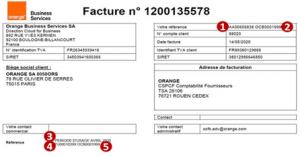
If I benefit from two identical instances but with different subscriptions (For use / Reserved instance) then the most used instance will automatically benefit from the billing associated with your subscription.
Example: If you subscribe to a t2.micro Pay As You Go instance and a t2.micro reserved instance, we will take into account the t2.micro instance with the highest usage in the reserved instance billing. This allows you to receive the discount for the reserved pending billing on the instance with the highest usage.
When an ECS in pay as you go is stopped, it is not charged (calculation resources: vCPU and memory). However, the resources associated with the ECS, such as EVS disks (systems and data) and the public IP address are still billed. However, there are some ECS templates with one or more local data disks (families of instances d1, d2, p2, p2s). For these the billing continues until the ECS instance is deleted.
If you want more details: Consult the page Understand your invoice Flexible Engine.
There are two billing methods for this service: pay-per-use billing and monthly billing (in the case of a reservation of instances (RI)).
Note: If I have two identical instances but with different subscriptions (Per Use / Reserved Instances) then the most used instance will automatically benefit from the billing associated with your subscription.
Example: If you subscribe to a t2.micro instance in Pay As You Go and a t2.micro instance with a reserved instance, we will take the t2.micro instance with the highest usage into account in the reserved instance billing. This allows you to receive the discount associated with the reserved pending billing on the instance with the highest usage.
for more information, click here.
If your company has more than one Flexible Engine tenant, OBS will send you an invoice per tenant by default. If you would like to receive only one invoice, make a request to your OBS sales contact to activate this single invoice – you will need to give the email address of the user who will have access to the single invoice in your Cloud Customer Space.
When this single invoice is activated, a new “multi-services contract” will be accessible in the Cloud Customer Space, it will include :
– the single invoice sent to you monthly (PDF document)
– the single, monthly billing report (EXCEL)
– daily invoice simulation (EXCEL)
These documents contain details of everything you are invoiced for, taking into account the different parties involved (concatenation of data).
By default, if you have several Flexible Engine tenants/domains (OCB000NNNN), OBS sends you an invoice for each of these tenants/domains every month.
If you want to receive only one invoice for all your Flexible Engine tenants, please ask your OBS sales contact:
- You will need to give your sales contact the details of the person who will have access to this unified invoice on the Cloud Customer Space (surname, first name, email address, phone number)
- This single invoice will be sent to the same email address as usual
- It will contain the concatenation of the details of all your Flexible Engine uses, as well as a summary (table with subtotals for each OCB000NNN tenant)
- It will be available on a new space in the Cloud Customer Space (OCB000NNNN) – in this space EXCEL billing reports and CSV detailed usage reports are also unified
This service is included in the Flexible Engine offer, there is no extra cost.
All billing files available in the Cloud Customer Space (EXCEL reports, CSV detail files, CSV usage reports) are also available via API in REST format.
To activate the use of this REST API, please ask your OBS sales contact or alternatively use the “You did not find” button available on this page.
We will put you in touch with our team who will explain the activation steps and also the use of this API – the steps to follow are described in this document.
Once your accesses to this API are open, you can start using it with the POSTMAN software – you will find the POSTMAN scripts in this document.
An example of using the API in Python scripts, to automatically drop files into a bucket of the Object Storage Service via the serveless Function Graph service is available in this FE_CloudScope project on Github.
This service is included in the Flexible Engine offer, there is no extra charge.
The Flexible Engine pricelist is available on the Cloud Orange Business website.
There is not yet an API to download the Flexible Engine pricelist however it is available in EXCEL format in free access via this link:
https://cloud.orange-business.com/price_list_flexible_engine/
Each pricelist change is applicable from the first day of the month.
From the home page of your Cloud Customer Area you can set up budget alerts.
In the “Invoices” area, define the budget and alarms for your Flexible Engine tenant in the “My Budgets” tab – you can access it from the “Manage My Budgets” button on the home page.
You have three alerts:
- A monthly monitoring alert that is triggered when the current month’s usages (sum of usages since the 1st of the month) exceeds the budget set. Set up this alert: budget, title of the alert, recipients of the alert email
- An “’since a date” alert that is triggered when the sum of usages since a given month exceeds the configured budget. Set up this alert: budget, title of the alert, recipients of the alert email
- An alert “on a duration” which is triggered when the sum of the uses since the last months exceeds the configured budget. Configuration of this alert: budget, duration (number of months), title of the alert, recipients of the alert email.
Note: each user can set up the budget alert for the Flexible Engine domains to which he has access. If you have a “partner login” you have the possibility to create or modify the budget alerts of each Flexible Engine tenant of your organisation. See this FAQ page to learn more about the “partner login”.
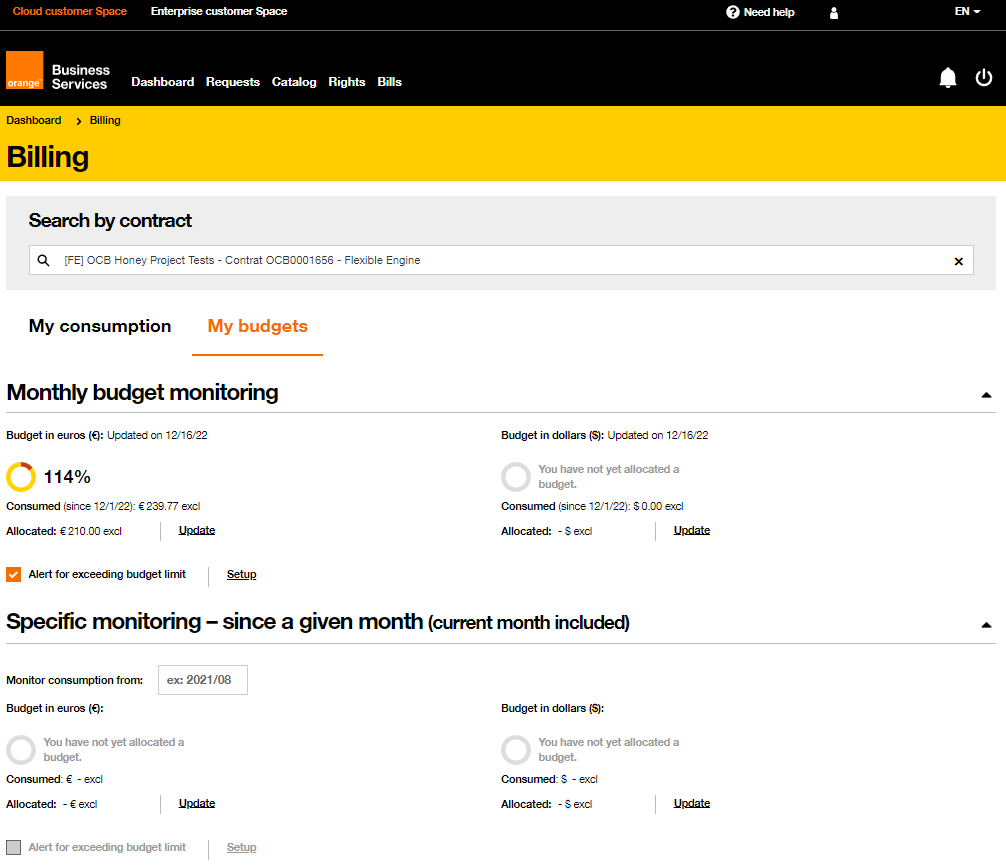
The Cyber Protection Express (CPE) offer is a solution marketed by Orange Cyberdefense and consists of several elements:
- The Business VPN network offer,
- The OBS Galerie VPN offer to connect the Business VPN network to Flexible Engine,
- The Flexible engine offer,
- A firewall (Stormshield or Fortinet)
To connect the Business VPN to the Flexible Engine, we use a Flexible Engine service called Direct Connect.
In the case of OBS Galerie VPN access to Flexible Engine we implement 2 Direct Connect connections to ensure redundancy: they will appear on your Flexible Engine invoice.
For example, if the bandwidth is 100 Mpbs you will see two lines « [Direct Connect] Hosted Connection Bandwidth 51 to 100 Mbps » on your invoice.
You can benefit from credits or vouchers on Flexible Engine. These benefits are automatically applied to your upcoming invoices to help cover the costs associated with your usage. Credits remain active until they are exhausted or expire.
For more information on credits and vouchers, please refer to the dedicated page : https://cloud.orange-business.com/offres/infrastructure-iaas/flexible-engine/assistance-flexible-engine/mes-credits/
Account Management
The management of a tenant’s users is done from your Cloud Customer Space, in the “Users” tab. If you do not see this tab, you do not have the right to access it : you need to ask someone in your organization to give you these rights.
Multi-tenant management allows you to view and manage all your tenants and create new ones. Send an email to your OBS contact to request activation of multi-tenant management, or via this form.
Once your request has been processed, you will receive a “partner” login – you will find the description of the “partner” login in another question on this FAQ page.
We also offer all our customers who have 3 or more tenants to activate their multi-tenant invoice (see the question “Where can I find a global invoice for all my domains?” on this FAQ page).
The referent user of your tenant is defined when the latter is created. Only the current referent user of the tenant can give up his role to another user: he does it in his Cloud Client Space.
When the current referent user logs in, if he clicks on the line describing his tenant, he can use the “Modify” button:
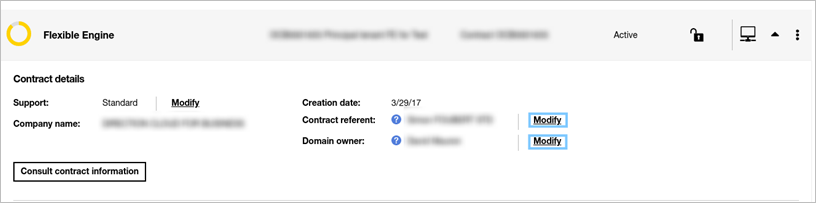
He retains all his rights on the tenant – if he no longer wishes to access the tenant, he can remove himself all his rights as he is a user manager.
NOTE1: In case the current referent user cannot access his Cloud Customer Space (for example if he has left the company), you need to send an email to your OBS sales contact specifying the tenant’s code (OCB000NNNN) and the details of the new referent: first name, last name, email, phone number.
NOTE2 : A change of referrer user does not change the domain owner of the tenant (this requires a separate action).
The domain owner of your tenant is defined when you create it. Only the domain owner of the tenant or the referring user can assign this
role to another user: he does it in his Cloud Client Space.
When the referrer or the domain owner of the tenant logs in to the Cloud Client Space, on his home page, if he clicks on the line describing his tenant, he will be able to use the “Modify” button:
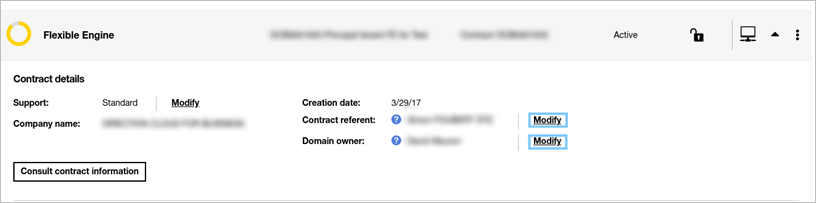
If he no longer wishes to access the tenant, he can withdraw his rights himself.
NOTE1: If the current domain owner cannot access his Cloud Client Space (for example if he has left the company), you need to send an email to your OBS sales contact specifying the domain name (OCB000XXXX) and the contact information of the new domain owner.
NOTE2 : A change of domain owner does not change the tenant’s referral user (this requires a separate action).
If your organization has the “online tenant creation” feature, then at least one of your users has a “partner” login: a button on the home page of their Cloud Customer Space allows them to create a new Flexible Engine tenant. The creation of the tenant is almost instantaneous (less than 30 minutes).
If you regularly have tenants to create, we advise you to :
- Check if someone in your organisation already has a “partner” login with “online tenant creation” capability
- If this is not the case, ask for the activation of a “partner” login with the “Create new contract” function by sending an email to your OBS contact, or through this form. Once your request has been processed, you will receive a « partner » login – you will find the description of the partner login in another question on this FAQ page.
- You must take responsibility for deleting your data.
- If you no longer need Flexible Engine, you must first delete all the resources in your Flexible Engine tenant yourself, otherwise you risk being charged for the remaining resources, even after your termination request
- Once your data is deleted, in order to make your termination request, the person who is the referring user of the tenant must access their Cloud Customer Area:
- On the home page the person will use the “View contract information” button
- In the page that opens, in the section “My rights on this contract”, there is a button “Terminate this contract” at the bottom.
- The tenant cancellation request is taken into account on the first day of the next month.
- After deleting all your tenant data, it is also possible to request the termination of a tenant by opening a change request (page « Need some help ? » / « Make a request »)
- If you want to back out during the process, it is possible to do so while your tenant is still active.
Note: you will be billed for all your Flexible Engine usage until you delete all your resources, regardless of how you use them.
This service is only accessible to the referant user.
From his Cloud Customer Space, the referant user must go to the “Services” tab. In the catalog, he or she can access the “Modify the name of your contract” service free of charge. This operation takes effect in a few minutes.
If you have multiple Flexible Engine domains you may need the following features to manage them properly:
– Flexible Engine single Invoice: consolidate invoices from all your domains
– Cloud Customer Space “partner” login: easy access in the Cloud Customer Space to the list of all your domains – without access to their technical console
– Online tenant creation: an option of the “partner” login will allow you to create new domains yourself
The description of each of these functions, as well as their activation, are described in the corresponding sections of this FAQ page.
Your tenant’s referring user has all rights to the screens in the Cloud Customer Space. These rights cannot be taken away from him by another user with user management rights (manager rights” on the “user” section).
The domain owner user has all rights on the Flexible Engine console of your tenant. These rights cannot be taken away by another user with user management rights (“admin” rights on the technical console).
Only the referrer and the domain owner can assign their role to another user (for more details: read the corresponding FAQ).
Our cloud experts will support you from start to finish, from consulting and expertise services to platform management, including Flexible Engine. We offer a range of expert services, or Professional Services, to support you from the definition of your migration plan to the ongoing optimization of your existing cloud.
This Professional Services range is broken down into six categories: audit and strategy, design and transition, specific expertise, support and coaching, security and finally technical assistance.
For more information on this range, click here.
If you wish to terminate your Reserved Instance subscription before the end of it, you must go to your Cloud Customer Space.
Then go to the “see subscriptions” tab. You will find in this tab the list of your Reserved Instances and Flexible Reserved Instances. Choose the subscription you wish to cancel by clicking on the 3 dots and click on “cancel”. You will then have to confirm the cancellation by clicking on “ok”.
For any early termination of a Reserved Instance, a fee will be charged. The amount charged will be 12% of the total amount due on the initial subscription period
For more information on this subject, click here.
An API based on the Cloud Customer Space rights exists to create a new user or give him the rights to an existing Flexible Engine tenant.
It is also possible to create a new Flexible Engine domain by API.
The prerequisites are:
- to open an account on the Orange Developer portal
- and to have a login on the Cloud Customer Space to perform these actions – for the domain creation you need a partner login, refer to the description given in this page.
Once these pre-requisites are met, you must contact the OBS teams (the steps to follow are described in this document).
Support
There are five different levels of support:
– Basic : Documentation, FAQ online on the Website and on the Help Center for independent viewing for all
Customers of the Services
– Standard : Support solution designed for Customers whose use of the Services is intended for application developments excluding production applications.
– Business : Support solution designed for Customers whose use of the Services is intended for production
applications.
– Business Europe: support solution where the support at level 2 and level 3 is only operated by OBS affiliates located in the European Union so no data is transferred to or accessible from a country outside Europe.
– Premium : Support solution designed for Customers whose use of the Services is intended for demanding production applications of demanding production processes.
Your support level is determined at the creation of your tenant and can be changed by requesting a support level change (see the corresponding FAQ).
To learn more about support levels and the services they provide, please refer to the “Support Offers” section of our Service Description.
There are five different levels of support: Basic, Standard, Business, Business Europe and Premium. The initial support level of your tenant is determined at creation.
During the trial period you cannot choose your support level. Otherwise, you have the possibility to modify your support level via your Cloud Customer Space in the “Catalog” menu. You will find the “modify your support level” button which will allow you to subscribe to a higher support level.
It is also possible to make a request with a support ticket by specifying your tenant number (OCB000XXXX) and the desired level of support.
The support services are subscribed for a minimum of six months.
You will be charged for your new support level starting the next month once your request has been processed.
To learn more about support levels and the services they provide, please see the “Support Offers” section of our Service Description.
The level of support that your tenant benefits from is visible in the Cloud Customer Space: it is registered in the “Contract” tab of your tenant.
Note: if you have several tenants, it is possible that their levels of support are different from each other.
To open an incident ticket, go to the Incidents page via the “Déclaration d’incident” tab. To choose the tenant on which report an incident, click on the “Périmètre” button in the top right corner and select a tenant. Click on “Déclarer un incident” and fill in the form before clicking on ” Valider” to open an Incident Ticket. Once the ticket is opened, you will be able to follow the management of Incidents via the ” Incidents récents” tab.
For more information, please refer to the document Incident Management.
Cloud Services
The Flexible Engine offer has a multitude of services and functionalities. The Getting started guide is available to help you get started in the best possible conditions and quickly build an infrastructure adapted to your needs.
For more information, you can read :
– Our tutorials on our Youtube channel How To Cloud
– From our explanatory videos
Flexible Engine offers many services. You can find a detailed description of the different services on the Orange Business site on the Features page. A summary of all services is also available in the Functionalities overview.
Each of our services are regularly updated. To see the list of what is new in Flexible Engine, go to the Release notes Flexible Engine page.
Technical documentation for all these services is available in the Help Center.
Reserving Elastic Cloud server instances allows you to save money compared to pay-per-use billing.
Flexible Engine offers two types of subscriptions for reserved instances:
– Standard Elastic Cloud Server reserved instances
– Flexible Elastic Cloud Server reserved instances
Flexible instance reservation allows you to modify your reserved instances during the period of your subscription.
From your Cloud Customer Space, go to the “order a service” tab. In this page, click on “Reservation of standard Elastic Cloud Server instances” or “Reservation of flexible Elastic Cloud Server instances” then click on “Order”. Select the characteristics of your subscription (region, template and number of instances) and check the desired subscription in the list of available subscriptions before clicking on “Next”. Check the characteristics of your subscription and the method of payment in the summary of your order and finalise your order by clicking on “Order”.
Please note: subscribing to a Reserved Instance is a price option and does not guarantee the availability of the resource. If you wish to subscribe to an instance that is not yet in use, it is recommended that you check its availability on the technical console.
Go to the Change Requests page and click on the “Demander un changement” button.
In the “Catalogue de changements” list select “Catalogue de Changement Standard”.
Under “Catégorie,” select “Gestion des Quotas”.
Then select an option in “article de changement” and complete the form before confirming your request.
For more information, please refer to the Change Management documentation.
Access more regions and their datacenters around the world through the Cloud Alliance.
To take advantage of this service, go to your Cloud Customer Space and access the “Services” tab. In the services catalog, go to “Cloud Alliance Regions” and click on “Order”. Fill out the form and click on “Order” to confirm your order. You will receive an email asking you for additional information to set up your accesses. As soon as the settings have been made, we will send you your ID to access the Cloud Alliance regions.
From the Cloud Customer Space, go to the “Services” tab. In the services catalogue, you can order your DeC or DSS service on your tenant : an OBS agent will contact you to establish a quote adapted to your needs and explain the procedure to follow. You can also order this service by contacting our customer service via your Cloud Customer Space. Once this quote has been validated, your new service can be installed on your tenant. You will find the description of the DeC and DSS services on the Flexible Engine features page.
The Direct Connect service is a Flexible Engine service that allows you to connect your internal private network to a Flexible Engine Virtual Private Cloud.
The Flexible Engine Direct Connect Premium service allows you to configure your Direct Connect connection via the Flexible Engine console. To use this service, you will first need to order your Business VPN Galerie connections from Orange Business. Then your Business VPN owner needs to contact Orange Business to order a Gallery VPN access to the Flexible Engine. Upon receipt of your request, Orange Business will extend the reach of your Orange Business VPN to the desired location of the Flexible Engine Direct Connect and configure your hosted connections.
Once your connections are configured, you will receive a notification from Orange Business with technical details. The hosted connections OBS Galerie VPN hosted connections will appear on your Flexible Engine console. You will then be able to complete the configuration of your connections (subnets, gateway…).
To learn more and access the user guide for this service, visit the Direct Connect service page.
Subscription to a Flexible Reserved Instance is a pricing option and does not guarantee resource availability. If you want to subscribe to an instance that is not yet used, it is recommended to check its availability on the technical console.
Oneclick™ is a VDI service, which features automated technical configuration of Flexible Engine servers and streams applications from the servers to users in an innovative process. The high-performance, encrypted streaming protocol enables easy remote working.
Oneclick™ replaces the Workspace service you may have previously used. If you wish to migrate to oneclick™ we can provide guidance and support to facilitate the migration. A step-by-step process will be discussed with you prior to the migration to further explain the technical steps.
From your Cloud Customer Center, go to the “Services” tab. In the service catalog, you can order your One Click service on your tenant. Once this service is activated on your tenant, the domain manager will receive a oneclick™ administrator account identification email with instructions on how to set up the service for tenant users.
You can find the description of the oneclick™ service on the Flexible Engine application catalog page. You can find instructions here how to configure the oneclick™ service.
The Appliance Marketplace references various applications from our partners that we have selected and validated on Flexible Engine. Access the Application Catalog to discover our partners’ applications. Click on an application for more information about the solution, pricing, installation process, or support. Follow the installation procedure for each appliance to install them on your Flexible Engine domain.
Prerequisites :
You must be a customer of equinix and cloud exhange.
To implement your direct connect you must be an equinix customer and use the equinix cloud exchange service via Flexible engine.
If you are not an Equinix customer, we invite you to contact your Orange sales representative.
Instructions :
Login to the Equinix Cloud Exchange portal and create a connection to the Flexible Engine service by filling out the connection creation form. Your request will appear as “Pending Approval” on the Equinix Cloud Exchange portal and our customer service department will contact the lead user in your Flexible Engine domain and process the request. Once processed, your request will appear as “Approved” on the Equinix Cloud Exchange portal.
Note: If you know that your referral user is not available, please notify our support team by email at ocb.fesupport@orange.com.
For more information, please visit the Direct Connect service page.
Multi-project” is a function of the IAM “Identity and Access Management” service, which consists of partitioning your resources and user rights within your Flexible Engine domain, a bit like “sub-domains”.
This function is accessible in your Flexible Engine technical console, for the IAM service, via the “Projects” menu: the “Create Project” button allows you to create projects in your domain.
If you cannot create a new project, check the “Project” field of the Quota of your domain by increasing it (see the question “how do I request a change in quota?”).
When you subscribe to the Flexible Engine free trial your quotas are very limited.
In the paid version of Flexible Engine, by default your main quotas are:
– Elastic Cloud Server : 100 ECS and 800 VCPU
– Elastic Volume Service : 600 EVS and 150 TB.
You will find a detailed list of all the quotas you have in a dedicated screen of the Flexible Engine technical console: this window is accessible via the ![]() button at the top right of the console.
button at the top right of the console.
If your quotas are insufficient you can enter a quota change request using the ![]() button on the page.
button on the page.
For the benefit of its users or customers, Flexible Engine is constantly innovating, implementing every week new services, new features, capacity extensions and software upgrade to improve the network or security. Orange Business Service cannot accept any requests from its users or customers to freeze these changes. A public infrastructure hosts the computing, applications and data of thousands of customers. It would be totally impossible to manage these freeze periods if every customer requested them because we want to maintain a high level of innovation and maintenance on Flexible Engine cloud services.
Flexible Engine provides its users with all the services and features needed to distribute and replicate instances, applications, data, and networks with high resiliency and our cloud coaches can help you deploy or configure them. Therefore your activity can be secured without difficulty and without having to freeze any change.
If you have any questions or if you require more information about the Quality of Service of Flexible Engine or change management, you can contact your Service Delivery Manager or the Customer Service Desk.
When using anti-affinity, new instances to be created must be deployed on different physical hosts for each of the instances belonging to the ECS group (strict policy enforcement).
Depending on the overall load of the public cloud, the number of available physical hosts may occasionally fall short of the anti-affinity demand depending on the flavors of the ECS.
As the use of an anti-affinity policy through an ECS group is strictly enforced, the application can lead to a failure when creating massive new ECS instances of the same flavor.
We recommend that you contact support if you have encountered an error.
A “best effort” anti-affinity feature (no failure if there are not enough physical hosts available) is under development.
You may need to communicate to a third party (subcontractor, supplier, partner or other) the list of public IP address ranges that you will expose in your Flexible Engine tenant.
This list of address ranges is available in this file:
– This file is in JSON format
– The JSON format is the same as the format used by AWS format (Get-AWSPublicIpAddressRange API call)
– It describes Flexible Engine IPV4 address ranges and also IPV6 address ranges
You can check the availability of Flexible Engine’s services here.