VMware Tools/Open VM Tools and Hardware Version
Overview
VMware Tools are a suite of utilities that you install in the OS of a VM to enhance its performance and enable a wide range of features. Whenever you deploy a VM on a VMware Host, it is necessary to install VMware Tools to access the latest functionalities.
- You must keep VMware Tools up to date.
- It is possible to have the same features in open-source mode by installing open-vm-tools.
- For proper backup functionality, you need to have the latest version of VMware Tools updated according to the ESXi version of CaV.
- You can update the Virtual Hardware considering the compatibility matrix and guide.
Prerequisites
VmWare Tools
Insert VMwares Tools
- From the DETAILS menu > General > VMware Tools
- You will find information about VMware Tools.
- If your version is Deprecated or Not Installed, an update is required.
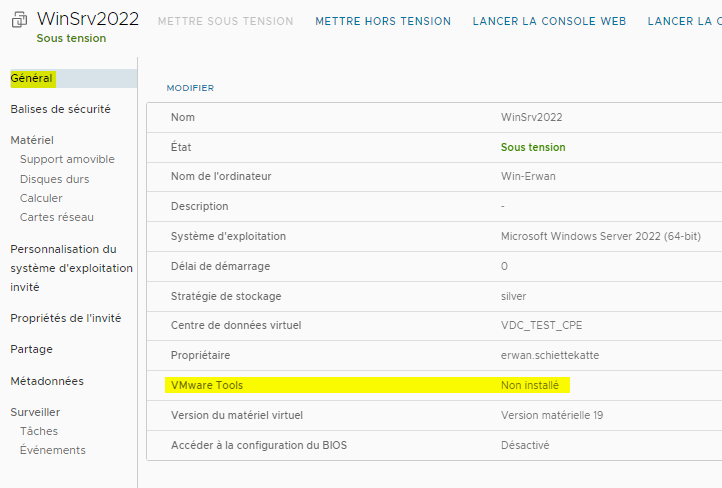
From the ACTIONS menu of a VM, you can install VMware Tools.
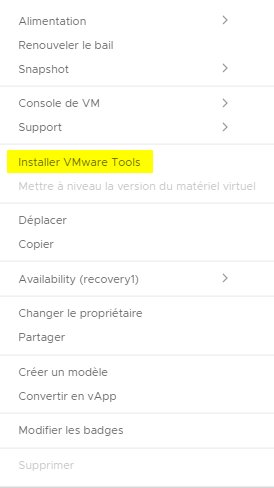
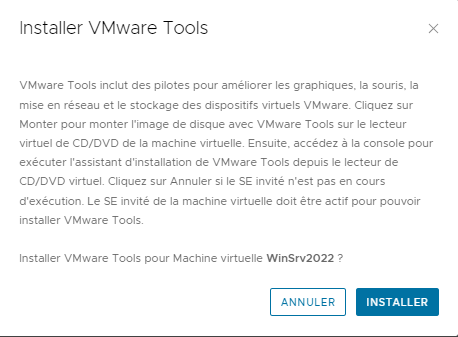
Installation for Windows
1- From the console of your virtual machine (VM), verify that the VMware Tools ISO is mounted in the VM’s DVD drive.
2- Open the DVD drive and run the setup64.exe file.
3- Follow the installation wizard until you reach the installation type selection.
Select Custom installation, then disable the VSS option.
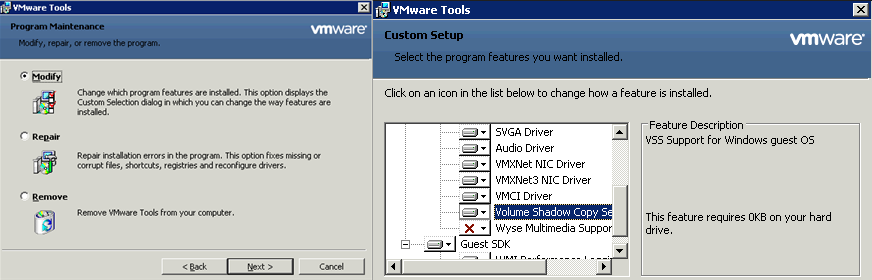
4- Complete the installation wizard.
5- Restart the virtual machine when prompted to finalize the installation.
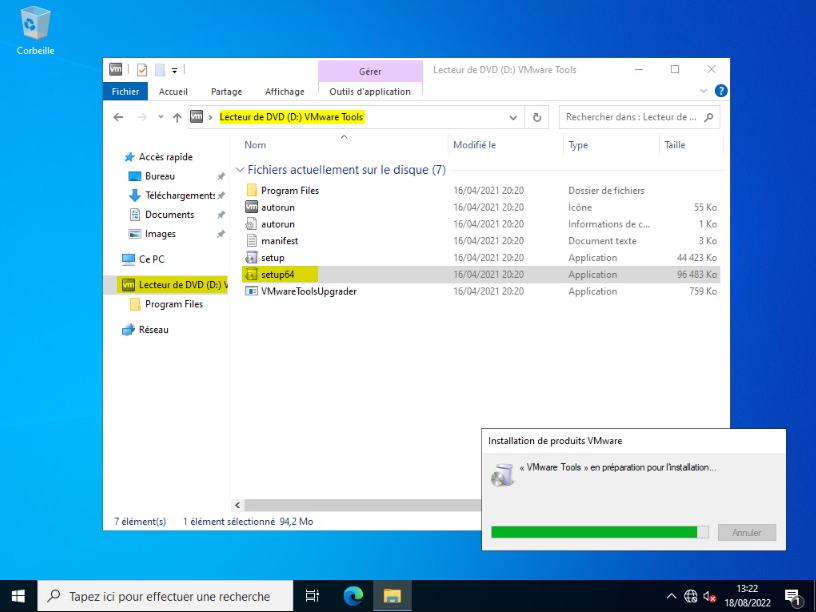
The VMware Tools section is now up to date.
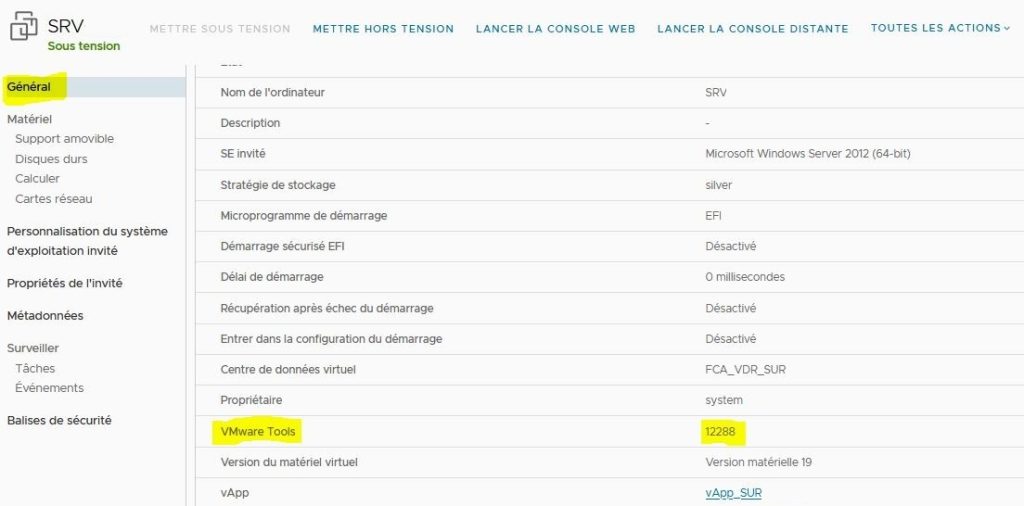
If you do not have a CD-ROM drive mounted on your VM, you can retrieve the package : HERE
Installation for Linux
Mount the CD-ROM:
mount/dev/cdrom /cdrom
Run the VMware Tools update program :
cd /tmp tar zxpf /cdrom/VMwareTools-xxxxxxxxxxxxxx.tar.gz
Unmount the CD-ROM:
umount /dev/cdrom
Start the installation:
cd vmware-tools-distrib ./vmware-install.pl
Restart the Network services:
/etc/init.d/network restart
Check that the installation was successful.

Hardware Version
Compatibility Guide
You can check which hardware version is compatible with your OS from this Compatibility Guide (vmware.com).
For our example, referring to the compatibility matrix, Windows Server 2012 R2 is compatible with hardware version 19.
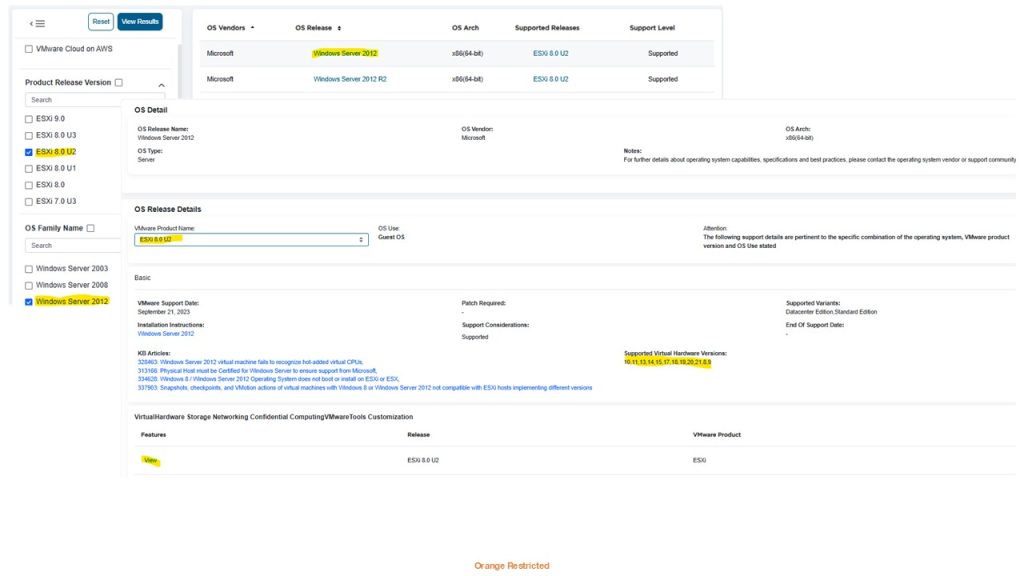
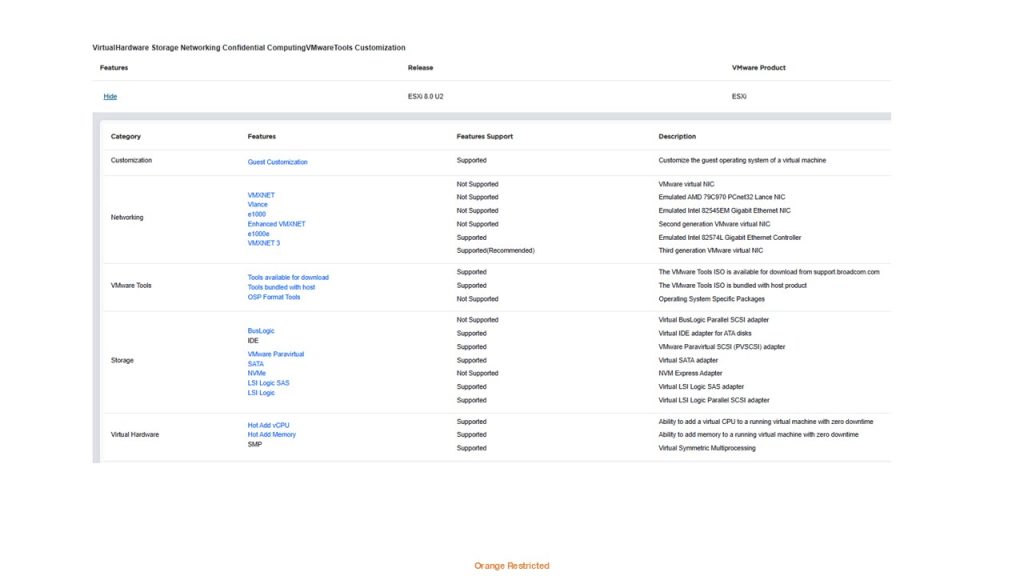
Checking the hardware version of your VM
From the VM DETAILS menu > General > Virtual hardware version
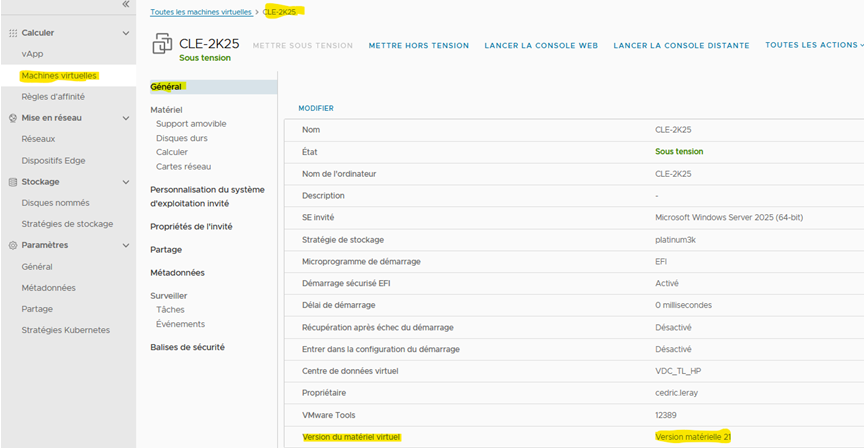
From the VM ACTIONS menu > Upgrade virtual hardware version
Reminder: The VM must be powered off.
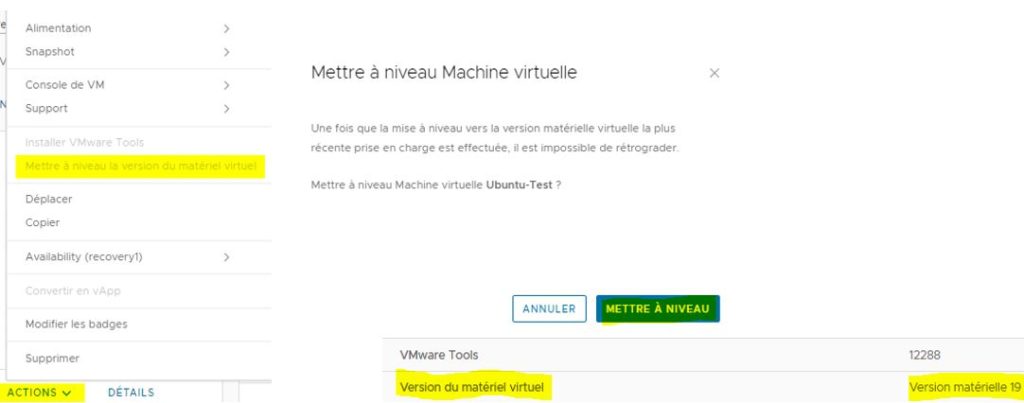
Open VM Tools
Here is the list of OS that can support Open-Vm-Tools:
- Red Hat Enterprise Linux 7.0 and higher
- SUSE Linux Enterprise 12 and higher
- Ubuntu 14.04 and higher
- CentOS 7 and higher
- Debian 7.x and higher
- Oracle Linux 7 and higher
- Fedora 19 and higher
- openSUSE 11.x and higher
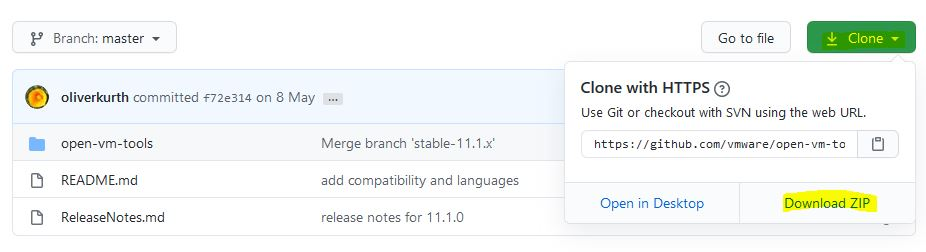
If during the VMware Tools update you receive the following message:
“The required VMware Tools ISO image does not exist or is inaccessible.”
- You need to install the open-vm-tools package.
- Log in to the VM
- Enter the command:
apt-get install open-vm-tools open-vm-tools-dbg - Restart the VM.
