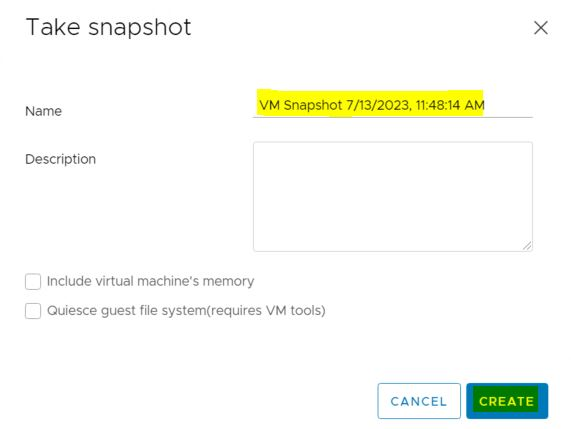Cloud Avenue Wiki
-
Overview
-
Practical sheets
-
-
- Aucun article
-
-
-
-
- Aucun article
-
-
- Aucun article
-
- Backup : Create VCOD Backup
- Backup : Netbackup Agent Installation for Linux
- Backup : Netbackup Agent Installation for Windows
- Backup : Overall Design for VCOD Offer
- Backup : User's Guide for VCOD Offer
- NSX-T : Create VPN Ipsec
- NSX-T : Creation of T1
- NSX-T : DNAT configuration
- NSX-T : How to configure a Gateway Firewall
- NSX-T : SNAT configuration
- NSX-T: How to configure an IPSEC solution
- VCenter : Create a new VM
- VCenter : Create a snapshot of a VM
- VCenter : Reset cloudadmin password
- VCenter : Storage Vmotion on a VM
- VCenter : Upgrade Vmware tools on a VM
-
Q & A
-
Services
- Backup
- Bare Metal Server
- Bare Metal Server
- Bare Metal Server GPU
- Block Storage
- BVPN access
- Certifications
- Cross Connect
- Dedicated Cluster
- DRaaS with VCDA
- Dual Site
- HA Dual-Room
- Internet access
- Kubernetes
- Licenses
- Loadbalancer As a Service
- Network
- Network Storage
- Object storage
- QoS Appliance
- Security
- Shared colocation switch option (Cross connect)
- Support and Coaching
- Tools
- VCenter On Demand
-
-
- Aucun article
-
- Aucun article
-
VCenter : Create a snapshot of a VM
Take Snapshot of a VM
1 – Right-click the virtual machine in the inventory and click Take Snapshot.
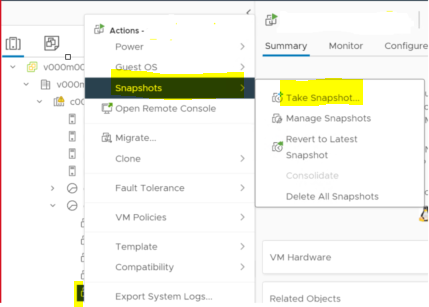
2 – Enter name for the snapshot.
3 – Enter a description for the snapshot. This step is optional.
4 – Select the Snapshot the virtual machine’s memory option to capture the memory of the virtual machine. This step is optional.
5 – Select the Quiesce guest file system (Needs VMware Tools installed) option to pause running processes on the guest operating system, so that file system contents are in a known consistent state when you take the snapshot. This step is optional.
Note: Quiesce the virtual machine files only when the virtual machine is powered on and you do not have to capture the virtual machine’s memory.
6 – Click on Create.