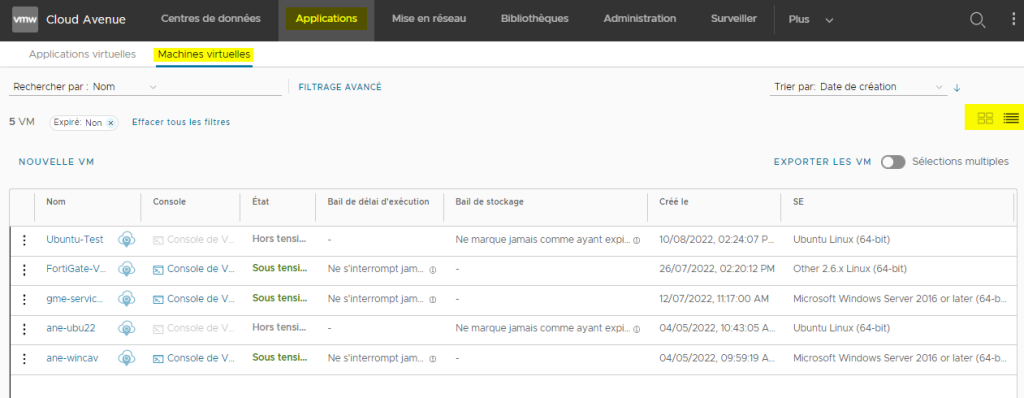-
Overview
-
Practical sheets
-
-
- Aucun article
-
-
-
-
- Aucun article
-
-
- Aucun article
-
- Backup : Create VCOD Backup
- Backup : Netbackup Agent Installation for Linux
- Backup : Netbackup Agent Installation for Windows
- Backup : Overall Design for VCOD Offer
- Backup : User's Guide for VCOD Offer
- NSX-T : Create VPN Ipsec
- NSX-T : Creation of T1
- NSX-T : DNAT configuration
- NSX-T : How to configure a Gateway Firewall
- NSX-T : SNAT configuration
- NSX-T: How to configure an IPSEC solution
- VCenter : Create a new VM
- VCenter : Create a snapshot of a VM
- VCenter : Reset cloudadmin password
- VCenter : Storage Vmotion on a VM
- VCenter : Upgrade Vmware tools on a VM
-
Q & A
-
Services
- Backup
- Bare Metal Server
- Bare Metal Server
- Bare Metal Server GPU
- Block Storage
- BVPN access
- Certifications
- Cross Connect
- Dedicated Cluster
- DRaaS with VCDA
- Dual Site
- HA Dual-Room
- Internet access
- Kubernetes
- Licenses
- Loadbalancer As a Service
- Network
- Network Storage
- Object storage
- QoS Appliance
- Security
- Shared colocation switch option (Cross connect)
- Support and Coaching
- Tools
- VCenter On Demand
-
-
- Aucun article
-
- Aucun article
-
Access Your VMs
Overview
It’s important that you can access your VMs from the vCloud Director portal, so VMware offers you 2 ways to access your VMs.
You can access your VMs from the Data Center tab, but you can also have a view of the VMs of your entire organisation.
À noter !
Don’t forget the hierarchy within vCloudDirector. An Organization has one or more VDCs, which include one or more vApps, which also include one or more VMs. Organization > vDC > vApp > VM
Prerequisites
- Access to your organisation’s vCloudDirector portal
From Data Centers
À noter !
In this way you will have visibility over a single VDC
Selecting the VDC
- Go to the Data Centers tab
- Click on the VDC you wish to work on.
From this tab you can view the capacity of each of your VDCs.
Before deploying a VM, you need to make sure that the available resources are sufficient.
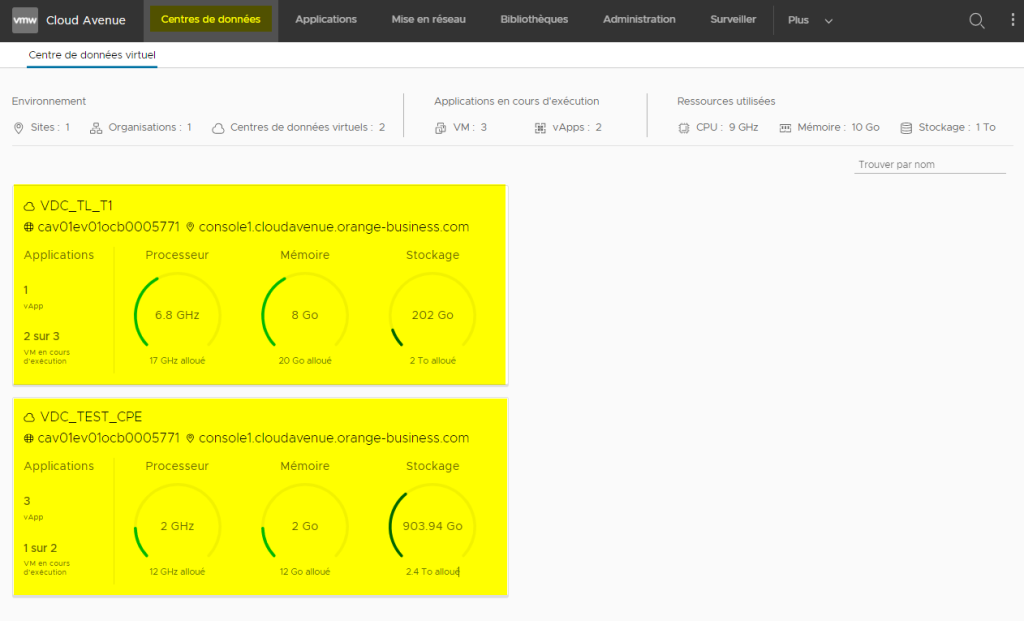
From the vApps tab you can obtain a certain amount of information about the vApps in your VDC.
You can view them in a list for better visibility.
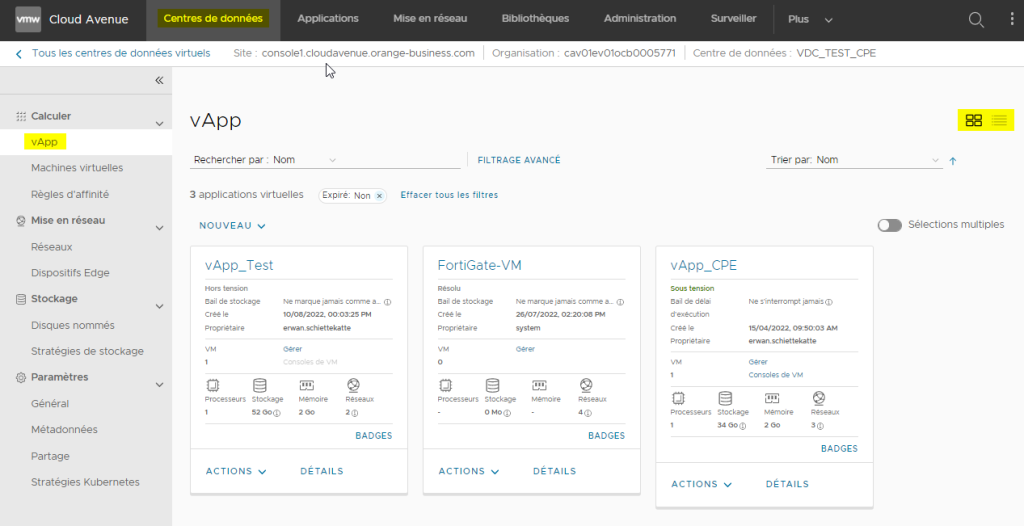
From the Virtual Machines tab you can obtain informations about the VMs
You can view them in a list for better visibility.
For more details : here : Import a VM or : Configure a VM
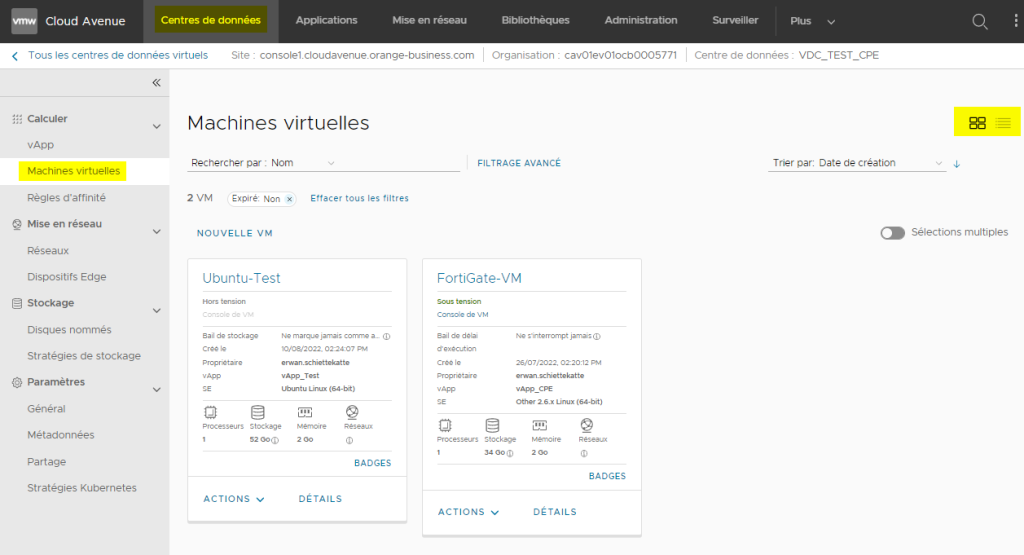
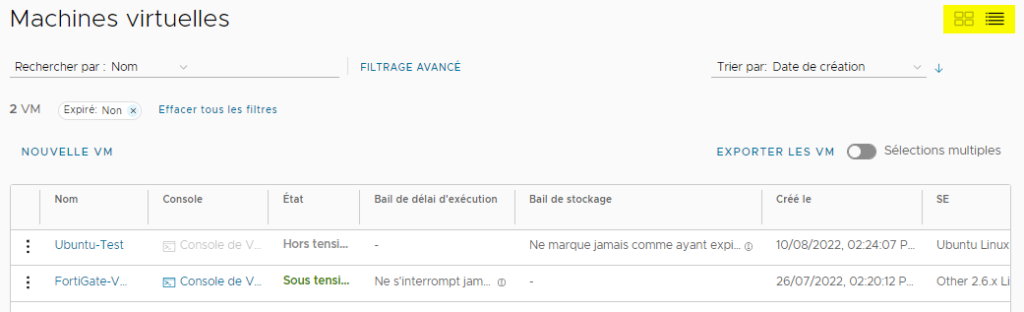
From Applications tab
À noter !
This will give you visibility over all your VDCs.
Go to the tab Applications > Virtuals Applications
You can access all the vApps in your organisation. You can display them in list form for greater visibility.
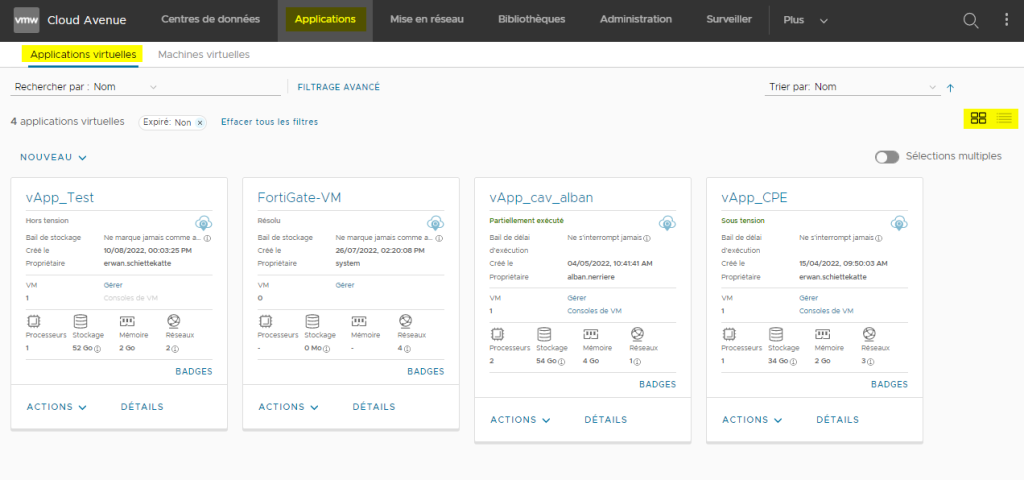
Go to the tab Applications > Virtuals Machines.
You can access all the VMs in your organisation.
For more details :
Here : Deploy a VM or : Configure a VM