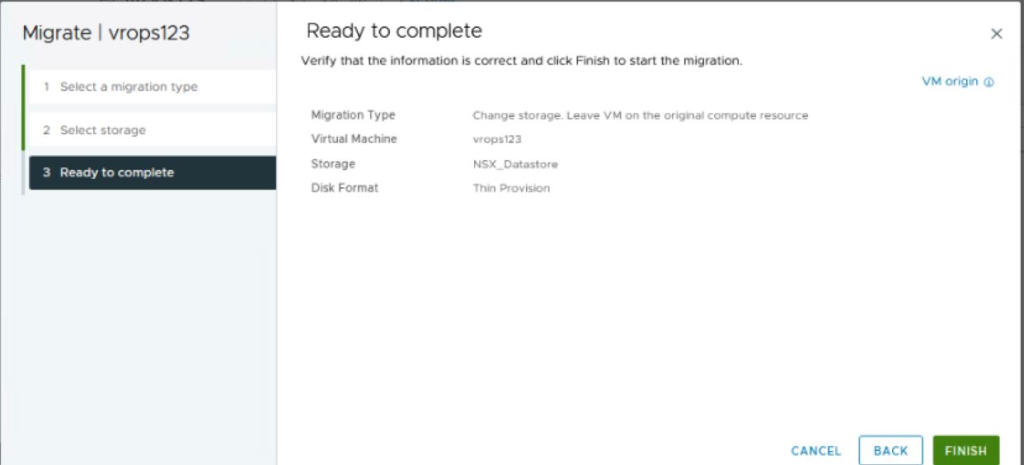Cloud Avenue Wiki
-
Overview
-
Practical sheets
-
-
- Aucun article
-
-
-
-
- Aucun article
-
-
- Aucun article
-
- Backup : Create VCOD Backup
- Backup : Netbackup Agent Installation for Linux
- Backup : Netbackup Agent Installation for Windows
- Backup : Overall Design for VCOD Offer
- Backup : User's Guide for VCOD Offer
- NSX-T : Create VPN Ipsec
- NSX-T : Creation of T1
- NSX-T : DNAT configuration
- NSX-T : How to configure a Gateway Firewall
- NSX-T : SNAT configuration
- NSX-T: How to configure an IPSEC solution
- VCenter : Create a new VM
- VCenter : Create a snapshot of a VM
- VCenter : Reset cloudadmin password
- VCenter : Storage Vmotion on a VM
- VCenter : Upgrade Vmware tools on a VM
-
Q & A
-
Services
- Backup
- Bare Metal Server
- Bare Metal Server
- Bare Metal Server GPU
- Block Storage
- BVPN access
- Certifications
- Cross Connect
- Dedicated Cluster
- DRaaS with VCDA
- Dual Site
- HA Dual-Room
- Internet access
- Kubernetes
- Licenses
- Loadbalancer As a Service
- Network
- Network Storage
- Object storage
- QoS Appliance
- Security
- Shared colocation switch option (Cross connect)
- Support and Coaching
- Tools
- VCenter On Demand
-
-
- Aucun article
-
- Aucun article
-
VCenter : Storage Vmotion on a VM
1. Right-click the virtual machine and select Migrate.
or
a. To locate virtual machine, select a data center, folder, cluster, resource pool, host, or vApp.
b. Click the Virtual Machines tab.
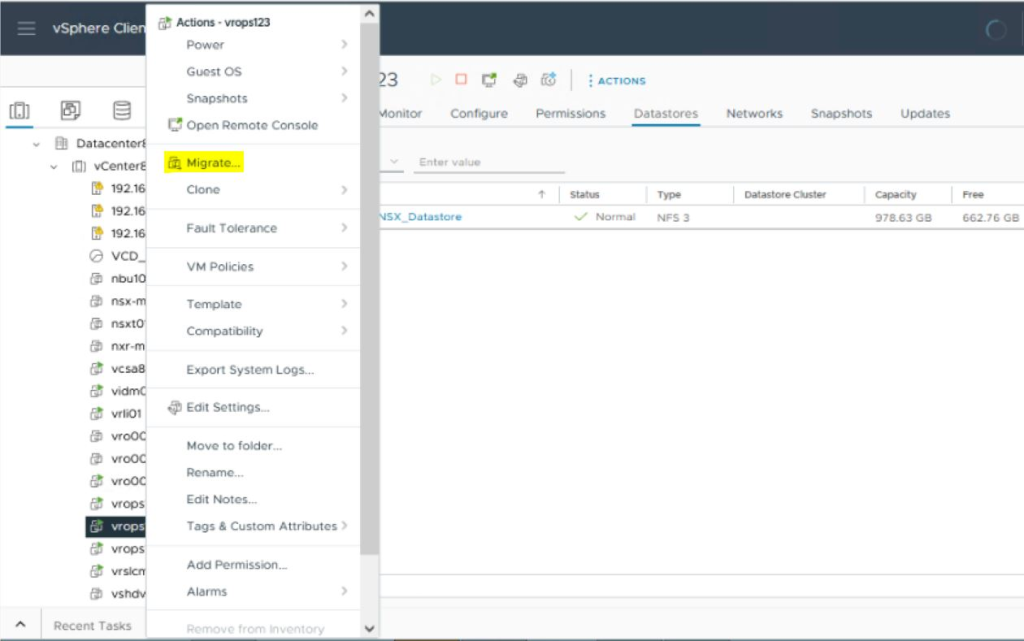
2. Select Change storage only and click Next.
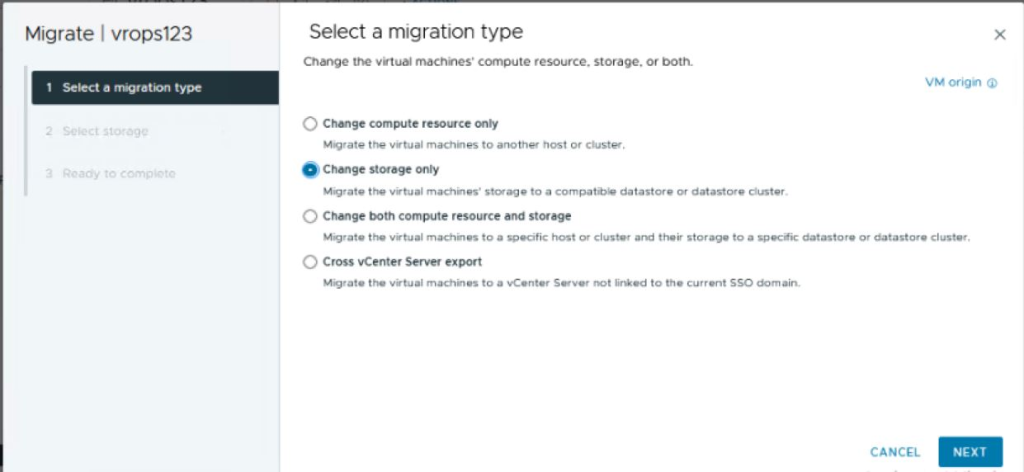
3. Select Storage
a. Select the format for the virtual machine’s disks
b. Select a virtual machine storage policy from the VM Storage Policy drop-down menu
c. Select the datastore location where you want to store the virtual machine files.
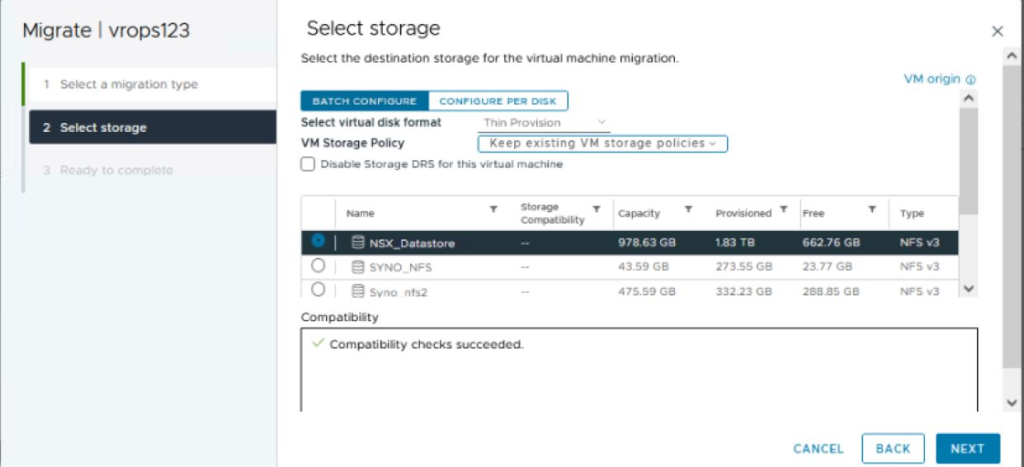
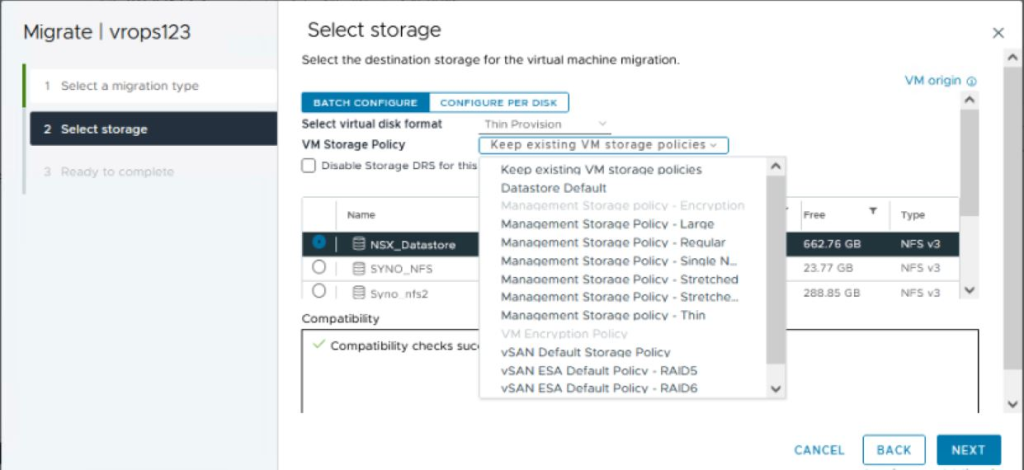
4. On the Ready to complete page, review the details and click Finish.