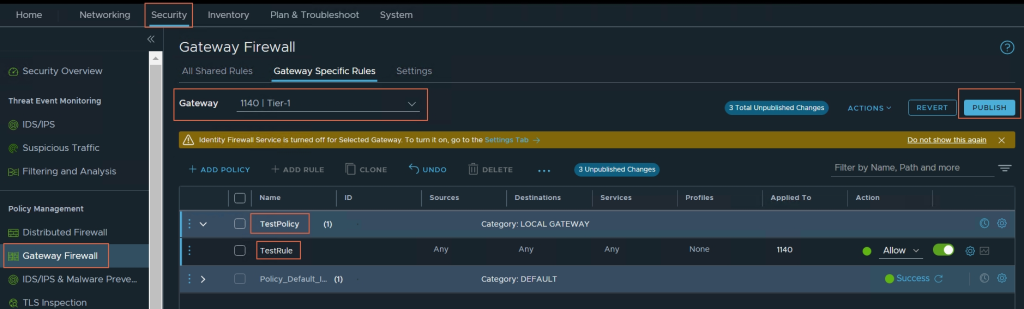Cloud Avenue Wiki
-
Overview
-
Practical sheets
-
-
- Aucun article
-
-
-
-
- Aucun article
-
-
- Aucun article
-
- Backup : Create VCOD Backup
- Backup : Netbackup Agent Installation for Linux
- Backup : Netbackup Agent Installation for Windows
- Backup : Overall Design for VCOD Offer
- Backup : User's Guide for VCOD Offer
- NSX-T : Create VPN Ipsec
- NSX-T : Creation of T1
- NSX-T : DNAT configuration
- NSX-T : How to configure a Gateway Firewall
- NSX-T : SNAT configuration
- NSX-T: How to configure an IPSEC solution
- VCenter : Create a new VM
- VCenter : Create a snapshot of a VM
- VCenter : Reset cloudadmin password
- VCenter : Storage Vmotion on a VM
- VCenter : Upgrade Vmware tools on a VM
-
Q & A
-
Services
- Backup
- Bare Metal Server
- Bare Metal Server
- Bare Metal Server GPU
- Block Storage
- BVPN access
- Certifications
- Cross Connect
- Dedicated Cluster
- DRaaS with VCDA
- Dual Site
- HA Dual-Room
- Internet access
- Kubernetes
- Licenses
- Loadbalancer As a Service
- Network
- Network Storage
- Object storage
- QoS Appliance
- Security
- Shared colocation switch option (Cross connect)
- Support and Coaching
- Tools
- VCenter On Demand
-
-
- Aucun article
-
- Aucun article
-
NSX-T : How to configure a Gateway Firewall
- Gateway firewall represents rules applied at the perimeter firewall.
- Login to NSX Manager and select “Security” from Top Menu.
- Select “Gateway Firewall” from the left side Menu.
- Click on “Gateway Specific Rules“.
- Select the respective Tier 0/Tier 1 router from field “Gateway“.
- Click on “ADD POLICY” to add the gateway firewall policy.
- Change the Name of the Policy as per your need.
- Click on 3 dots on the newly created Policy and click “Add Rules” to create rules under the policy.
- Fill in the “source, destinations, services, profiles and applied to” fields.
- Choose “Allow, Drop or Reject” option under Action field.
- Now click on “PUBLISH” button on the top right corner.
- Rules will now be active.
- Multiple rules can be added and then published together at one time.