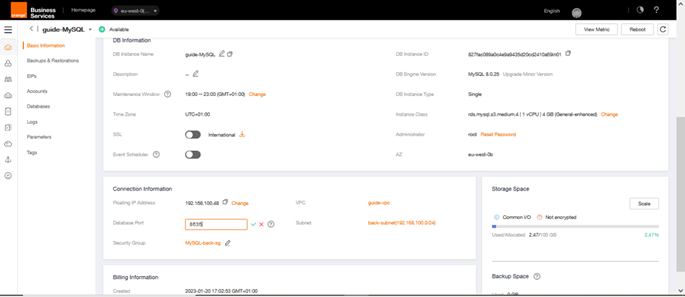Step 5 – Creation of a Relational Database Service
This step 5 will allow us to create a Relational Database Service (RDS). This service of Flexible Engine allows to easily and quickly deploy a relational database without worrying about the hosting machine or its operating system.
We want to create a MySQL database to connect to from the future web server. To do this, go to the Relational Database Service menu to be redirected to the summary page of active relational databases.
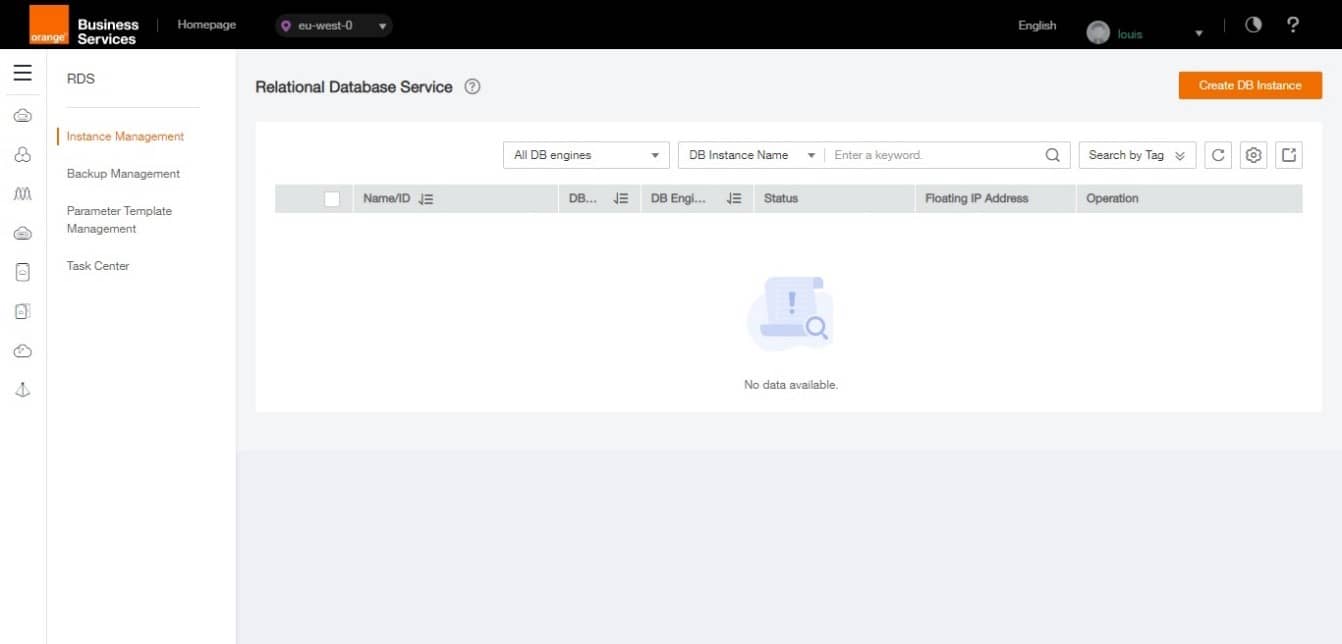
Click on Create DB Instance to create an instance. A new tab will open to configure our RDS.
Instance Specifications :
- DB instance Name : guide-MySQL
- DB Engine : MySQL (Other choice available in the list)
- Database Version : 8 (Other choice available in the list)
- DB Instance Class : Single – 1vCPU, 4GB (the choice depends of the use case )
- Storage : Choose the disk speed : Common I/O ou Ultra-high I/O and the storage between 100 Go and 2000 Go
- Disk Encryption : Disable
Network
- VPC : select guide-vpc (created on step 3 )
- Subnet : select back-subnet (created on step 3 )
- Security Group : select MySQL-back-sg (created on step 4)
Database Configuration
- Administrator Password : Cloudcoach123*
- Confirm Password : Cloudcoach123*
Click on Create Now
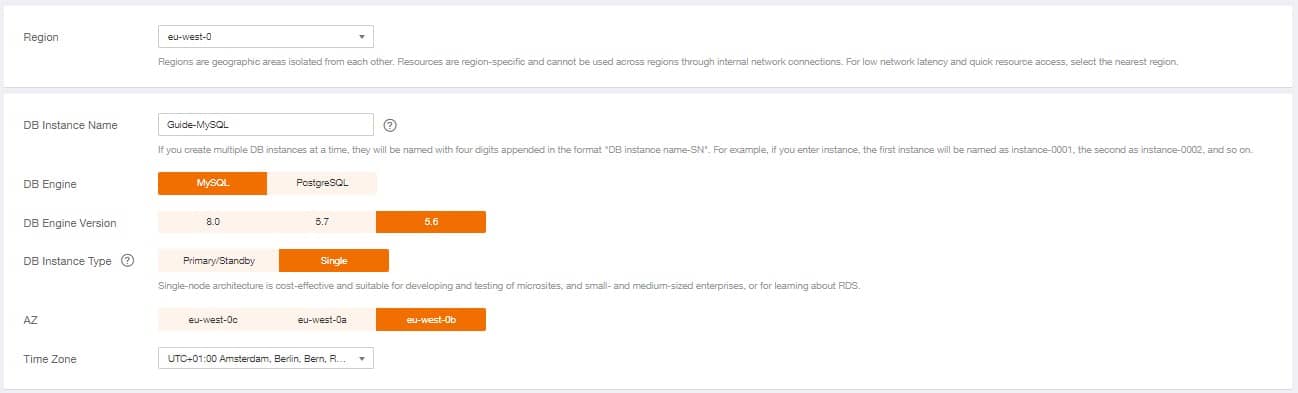
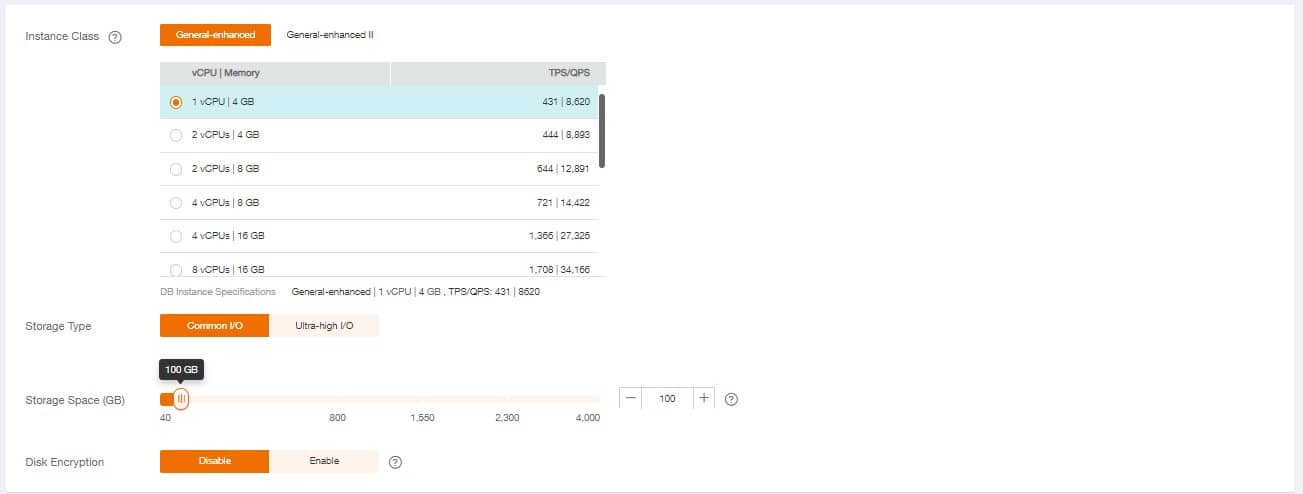
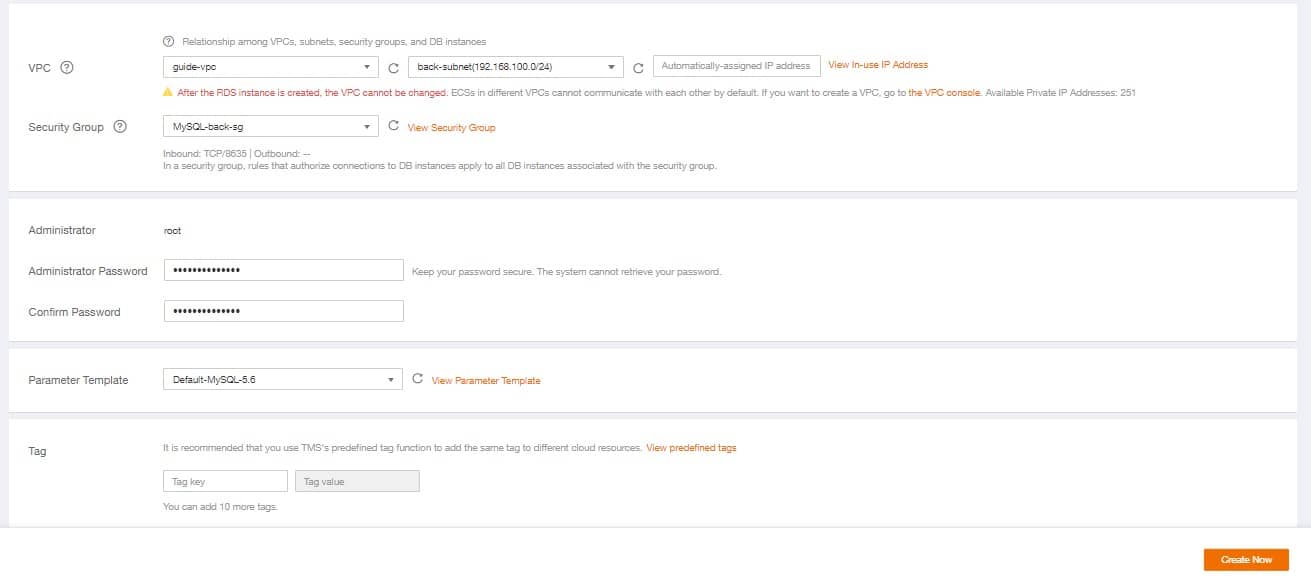
A summary screen will appear. Click Submit, if the information is correct. Or click Previous, to change it.
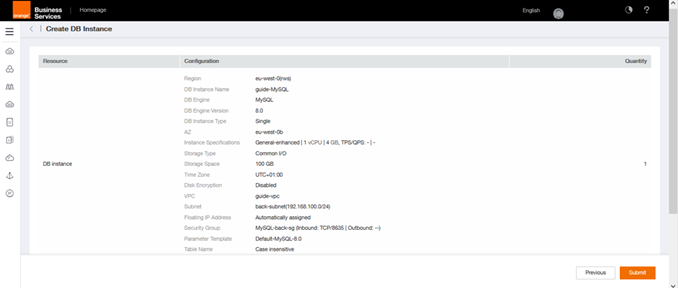
The RDS creation request is finished. You will be redirected for a few seconds to the page indicating the successful validation, then to the RDS instance manager, where you will find the RDS being created.
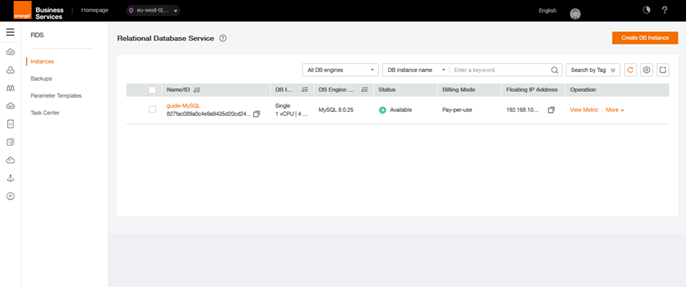
Once the RDS has been created, you can access the database file by clicking on the RDS, to change the port of the RDS for example. In the example that interests us here we will change the port of the database by 8635 so that the port number is in line with the security group attached to the RDS.