File System Agent installation
Windows server agent installation
Prerequisites:
|
- Download package from the Download center, the File System Agent based upon the Windows operating system architecture type (32 bit or 64 bit):
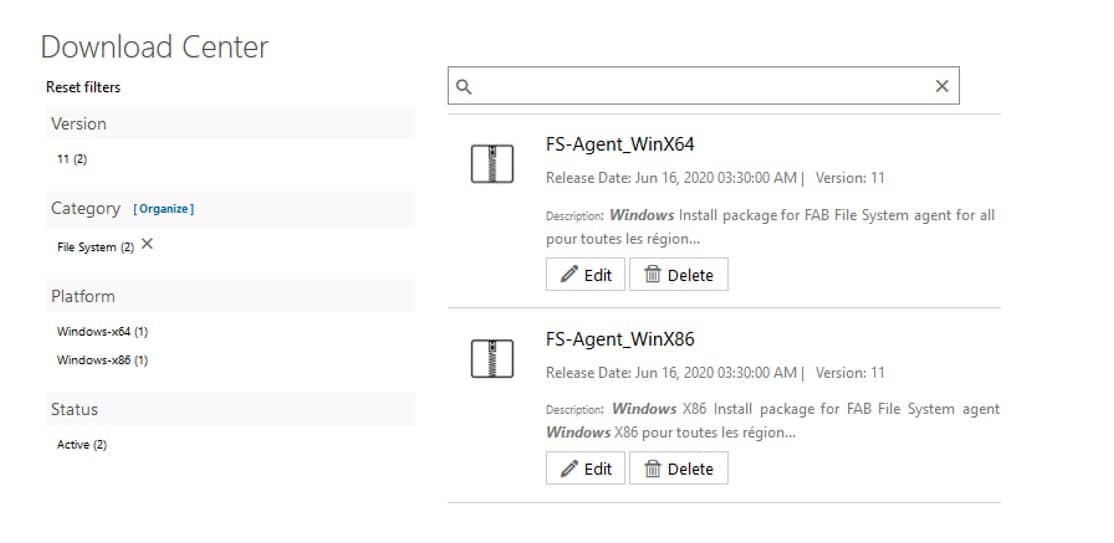
- Unzip the package onto the server to protect:
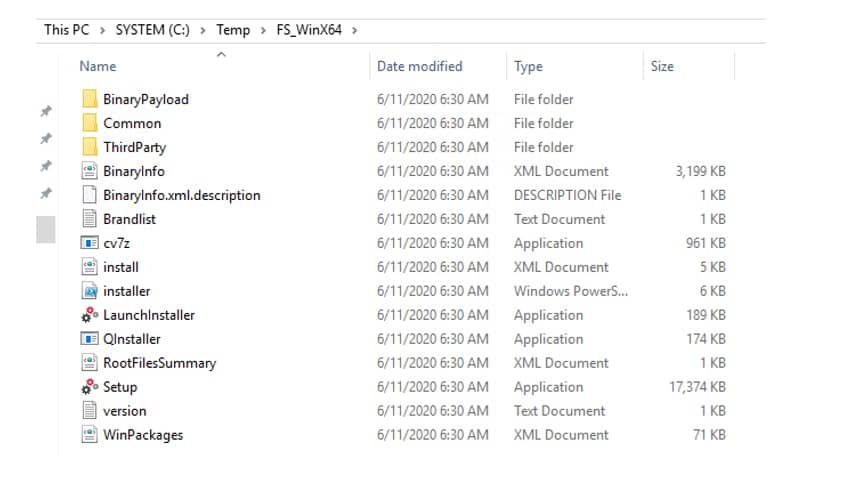
- Right click the PowerShell installer script and on the properties page click / select Unblock (depending on OS version)
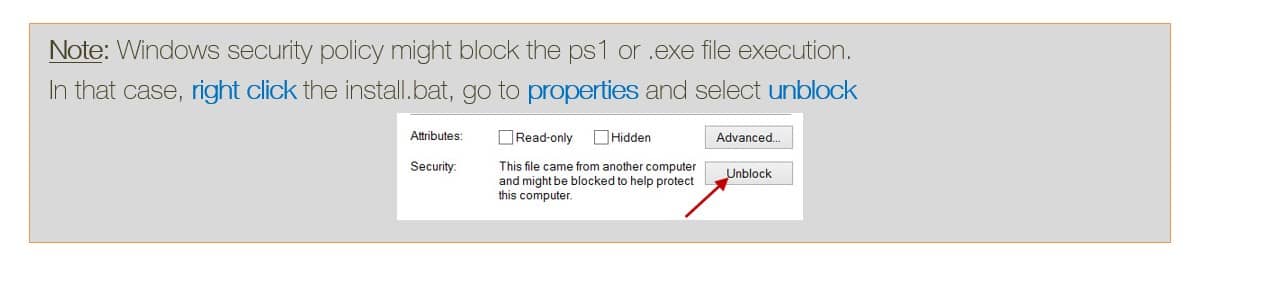
- Open “PowerShell” as Administrator
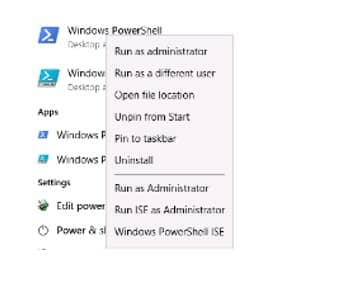
- Change to the directory where the package was extracted, and execute the ps1
You will be asked below questions:
- FAB region to use: (Paris – Eu-west-0, Amsterdam – Eu-west-1 or Atlanta – Na-east-0) – This selection decides in which FAB region the backup is stored for your server, it’s important that the nearest geographical FAB region to your server be chosen else backup performance is impacted.
- Connection method to FAB region: (Internet Proxy, FE Endpoint services or Direct (Elastic IP / NAT) and provide input –
This selection decides how your server connects to FAB regions based upon the network defined on the server. See section FAB connection architecture models for details.
- Company Auth. Code
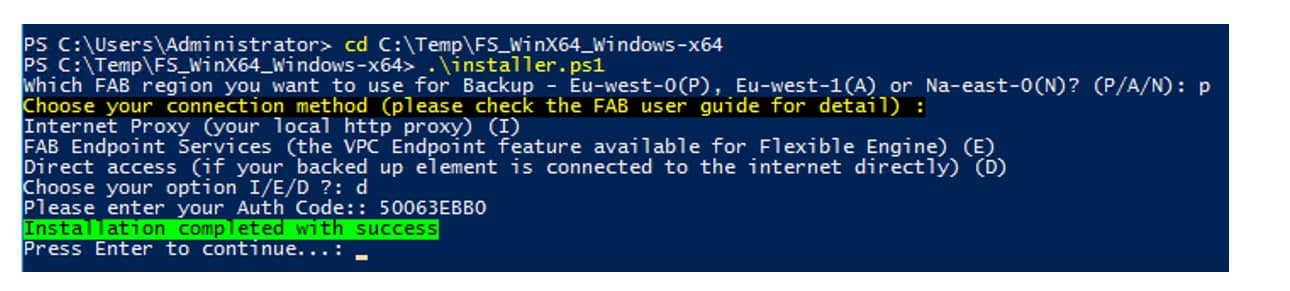
Cloud location: The FE/FAB AZ to which protected data will be transferred.
To be chosen with care, as this may impact degraded network performances if not
The installation completes after several minutes
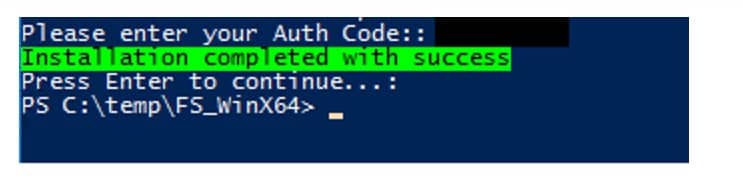
For details on FAB region and Connection method refer to section: Service Description and FAB protection overview
- Ensure that Commvault Services are running in Windows:

- Ensure that your server is discovered in the FAB Backup console:
Go to the Manage / Servers section:
If the server is not visible then press cntrl + F5 together, it would clear the local cache and present latest data
Linux server agent installation
Prerequisites:
|
- Download package from the Download center, the File System Agent based upon the Linux operating system architecture type (32 bit or 64 bit):
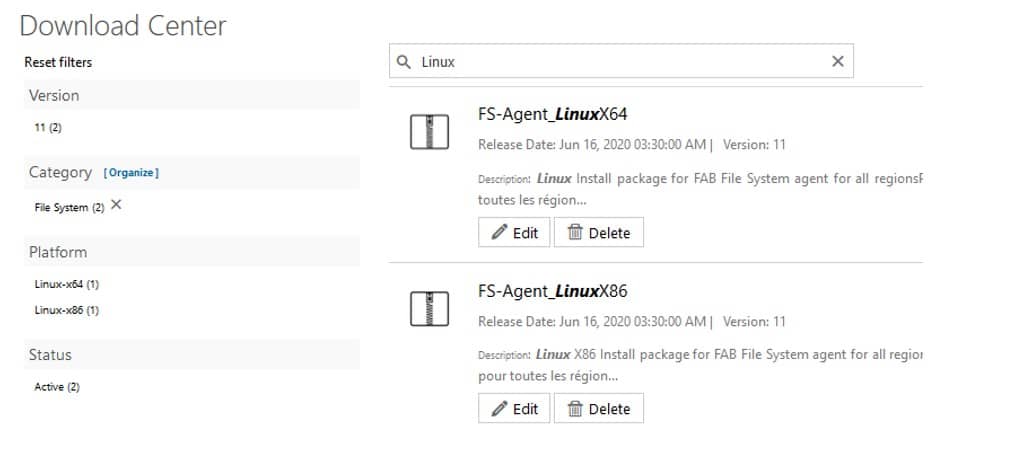
- Extract the package on to the server using the tar command: tar –xzvf <the agent package name>.tar.gz

- Run installer script (./installer.sh) and choose the install options (to install or generate answer file).
- Choosing install option (1) would ask for below options and install the agent.
- FAB region to use: (Paris – Eu-west-0, Amsterdam – Eu-west-1 or Atlanta – Na-east-0) – This selection decides in which FAB region the backup is stored for your server, it’s important that the nearest geographical FAB region to your server be chosen else backup performance is impacted.
- Connection method to FAB region: (Internet Proxy, FE Endpoint services or Direct (Elastic IP / NAT) and provide input –
This selection decides how your server connects to FAB regions based upon the network defined on the server. See section FAB connection architecture models for details.
- Company Auth. Code
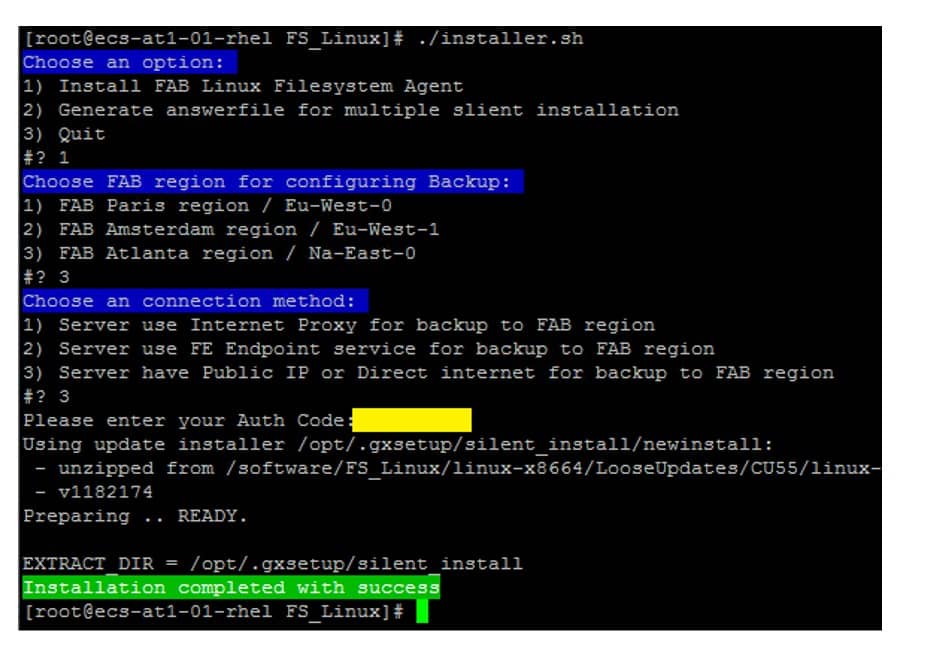
Cloud location: The FE/FAB region to which protected data will be transferred.
To be chosen with care, as this may impact degraded network performances
Installation lasts around 3 to 4 minutes if the FW configuration is OK
- If you want to install agent on multiple servers in the same region using same connection method and don’t want to execute this script on each server then. Choose option 2 at the first menu.
- It would ask all the options as asked in option 1 (mentioned above) but won’t install the agent rather it would be generate the silent xml file (rename-default.xml) which need to be renamed as default.xml and existing default.xml be over-written by this new file.

- Then extracted package along with this xml file needs to be copied to all servers and then installed via the below command.
./silent_install -p default.xml -authcode <your Auth Code>
- Ensure that your server is discovered in the FAB Backup console:
Go to the Manage / Servers section

If the server is not visible then press cntrl + F5 together, it would clear the local cache and present latest data
