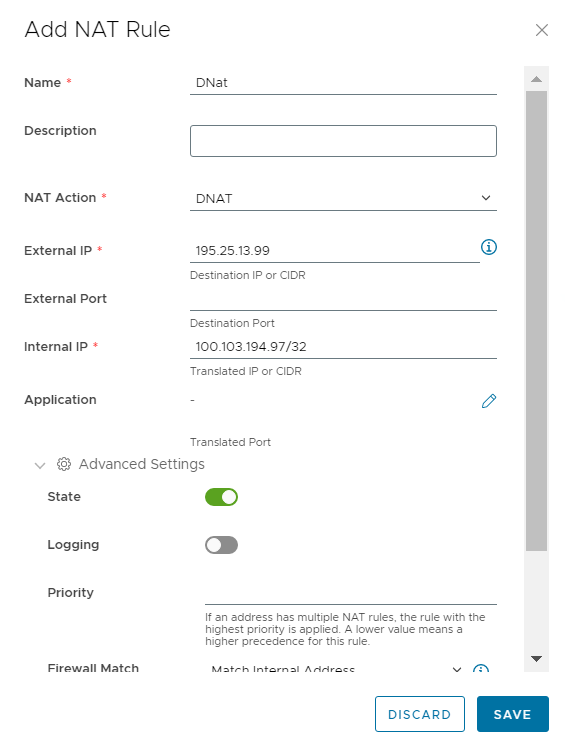Cloud Avenue Wiki
-
Overview
-
Practical sheets
-
-
- Aucun article
-
-
-
-
- Aucun article
-
-
- Aucun article
-
- Backup : Create VCOD Backup
- Backup : Netbackup Agent Installation for Linux
- Backup : Netbackup Agent Installation for Windows
- Backup : Overall Design for VCOD Offer
- Backup : User's Guide for VCOD Offer
- NSX-T : Create VPN Ipsec
- NSX-T : Creation of T1
- NSX-T : DNAT configuration
- NSX-T : How to configure a Gateway Firewall
- NSX-T : SNAT configuration
- NSX-T: How to configure an IPSEC solution
- VCenter : Create a new VM
- VCenter : Create a snapshot of a VM
- VCenter : Reset cloudadmin password
- VCenter : Storage Vmotion on a VM
- VCenter : Upgrade Vmware tools on a VM
-
Q & A
-
Services
- Backup
- Bare Metal Server
- Bare Metal Server
- Bare Metal Server GPU
- Block Storage
- BVPN access
- Certifications
- Cross Connect
- Dedicated Cluster
- DRaaS with VCDA
- Dual Site
- HA Dual-Room
- Internet access
- Kubernetes
- Licenses
- Loadbalancer As a Service
- Network
- Network Storage
- Object storage
- QoS Appliance
- Security
- Shared colocation switch option (Cross connect)
- Support and Coaching
- Tools
- VCenter On Demand
-
-
- Aucun article
-
- Aucun article
-
NSX-T : DNAT configuration
- Configuration of DNAT in NSX-T to access Tenant VM from Internet.
- Login to NSX Manager and select “Networking” from Top Menu.
- Select the NAT sub menu under Network Services from the left Hand side.
- Select Gateway(Tier-1) on which the NAT rule need to be applied.
- Click on “ADD NAT RULE” from the right hand side Menu.
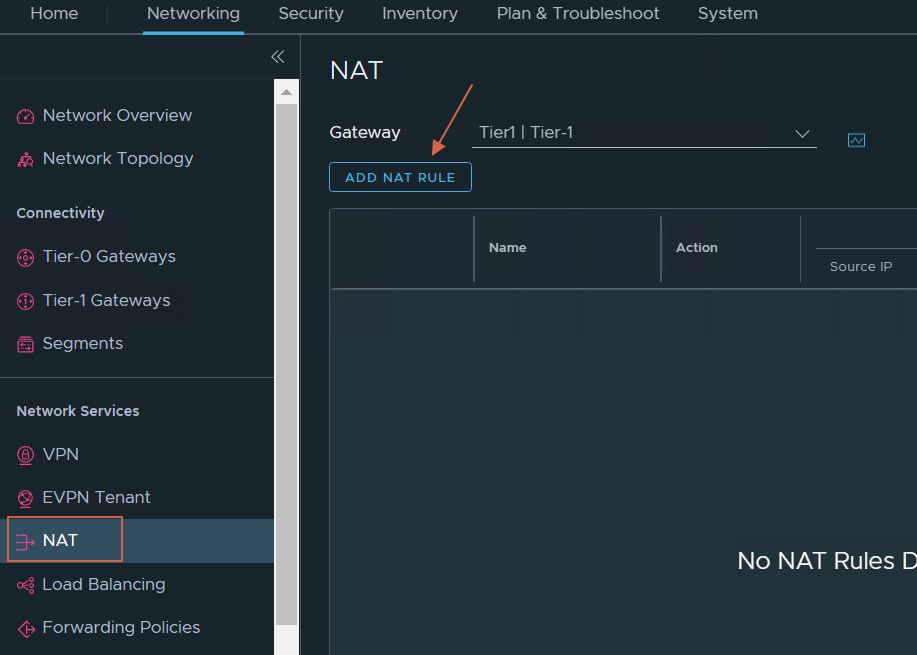
- Now fill the mandatory fields to create DNAT.
- Provide Name, Action, Source IP-any / Destination IP – “Public IP” / Translated IP – “Overlay IP” for DNAT.
- Click Save.
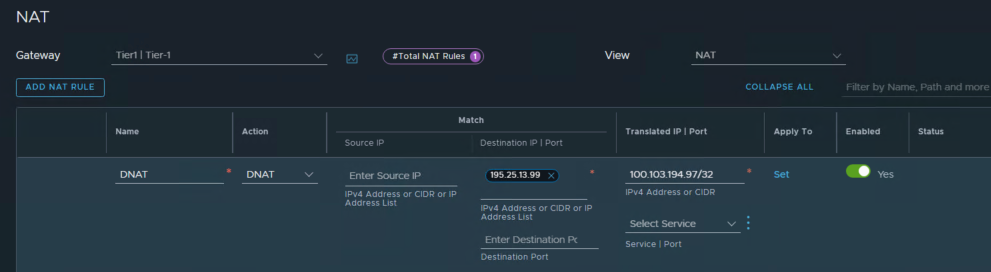
- Below are the steps for Configuration of DNAT from VCD(vCloud Director) to access Tenant VM from Internet.
- Login to VCD tenant as org admin.
- Go to “Networking” Menu Click “Edge Gateways” sub Menu.
- Select the Edge Gateway on which DNAT need to be configured.
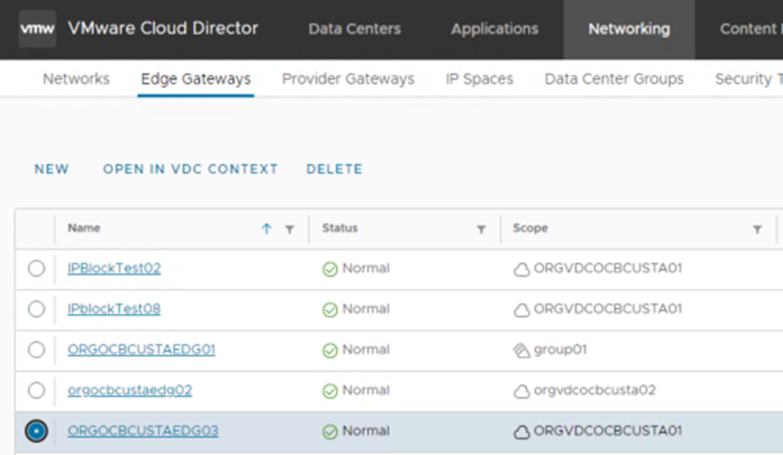
- Now click on “NAT” under “Services” Menu on the left hand side.
- Click “NEW“.
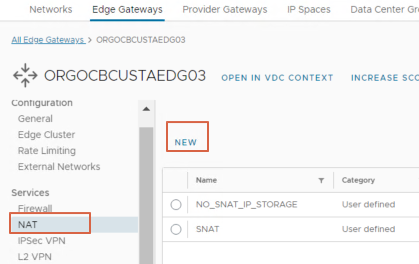
- Provide the name for NAT rule.
- NAT Action as DNAT.
- External IP would be Public IP.
- Internal IP would be Tenant VM ip.
- To make the rule active, leave the State to default.
- You may optionally modify rest of the options as per the need or leave it to default.
- Now click “SAVE”.
- DNAT rule is now created successfully.