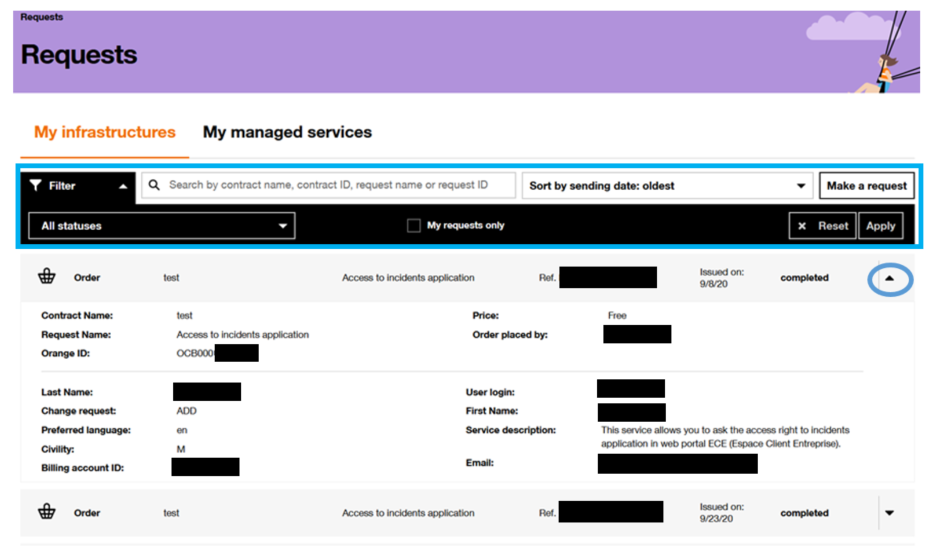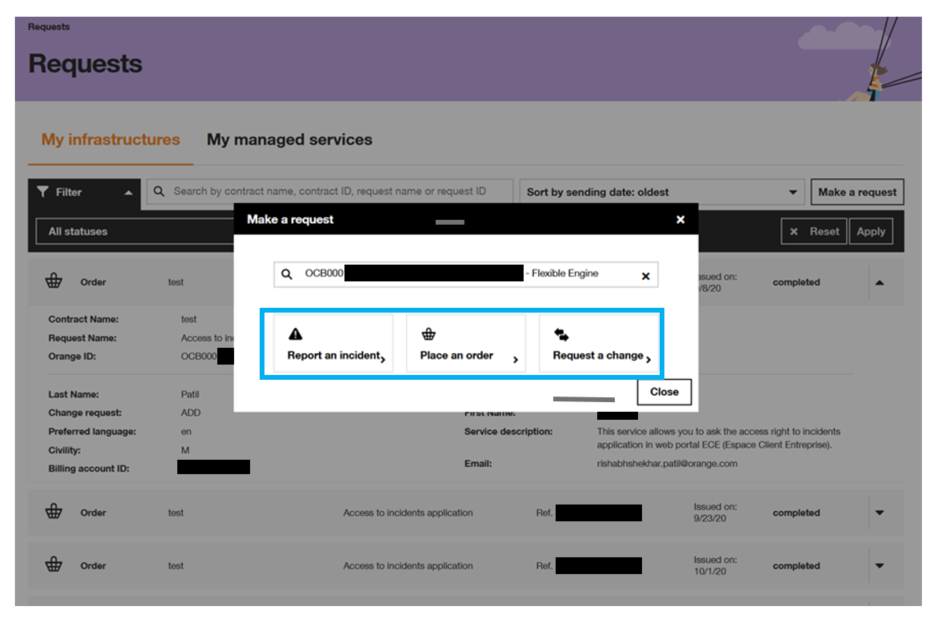Requests section
To access the Requests section of your contract, you must have at least the Visitor profile on this section (to understand your rights, refer to the chapter your rights according to your profile).
The Requests section allows you to view all your orders and follow their progress:
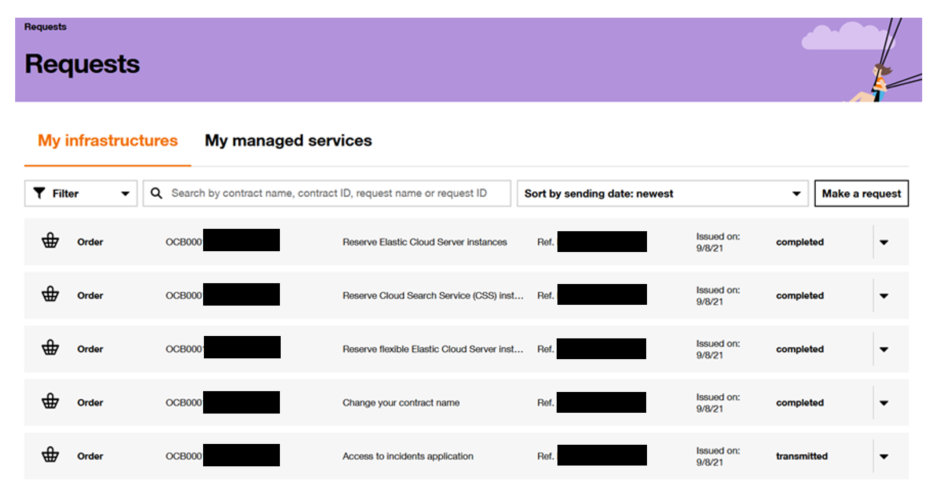
Figure 22 Requests _ Orders list
From this page you can:
- view the details of each request and its status:
Figure 23 Requests _ Example of an order’s details
- sort by date of issue of the requests or filter by status (transmitted, in progress or completed). To do this, simply click on “Filter” to display the selection criteria and then on “Apply” to validate your choice.
- search by contract name, contract ID or request name.
- create a new request by clicking on the “Create a request” button. You must then fill in the contract concerned and select the type of request (Report an incident, Place an order or Request a change):
Figure 24 New request
Report an incident
This button takes you to the incident request tickets. Click on the following link for a step by step guide on the process (More information).
Place an order
This button takes you to the Catalog section to order the desired service for the concerned contract (see Catalog).
Request a change
This button takes you to the change request tickets. Click on the following link for a step by step guide on the process (More information).