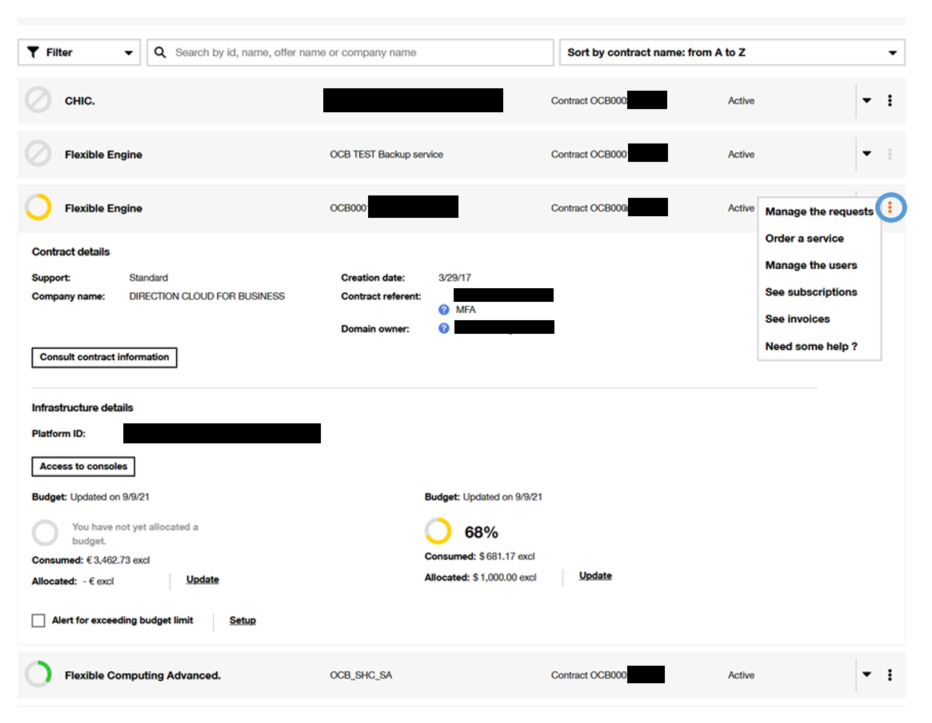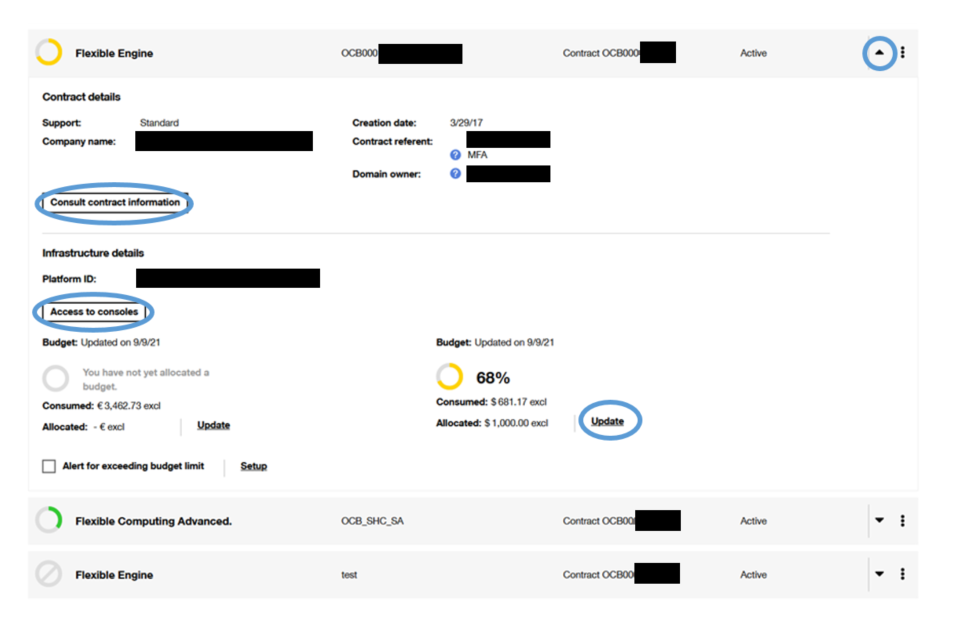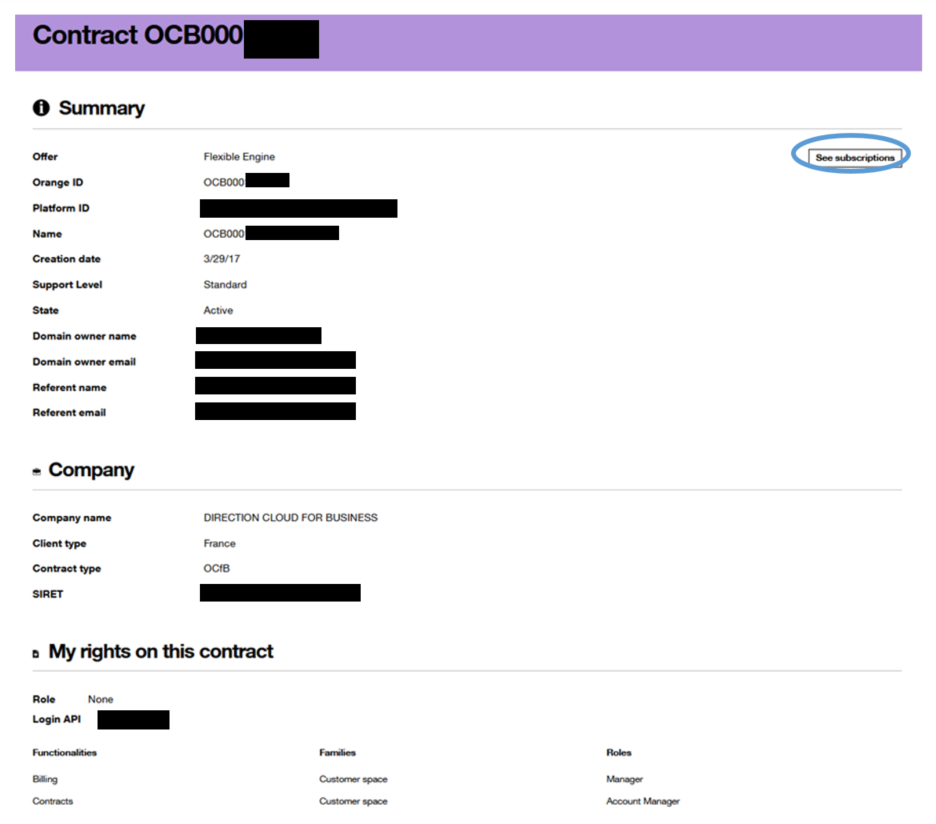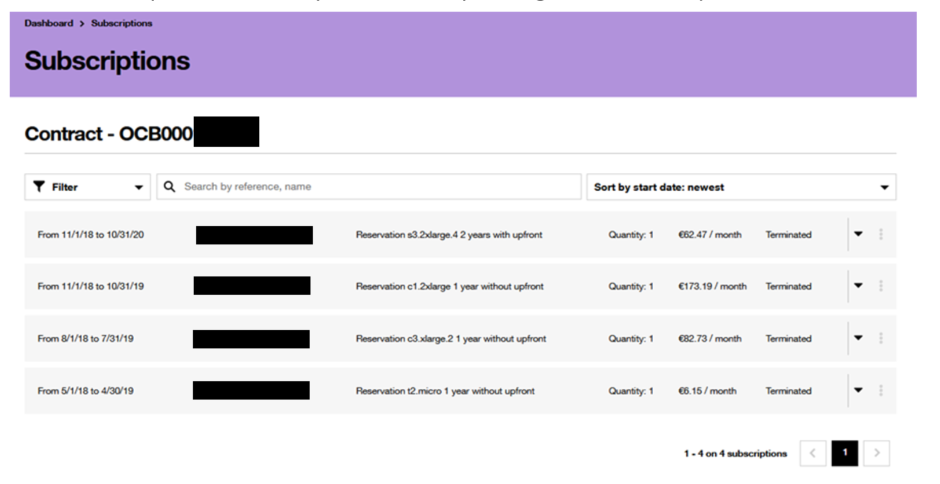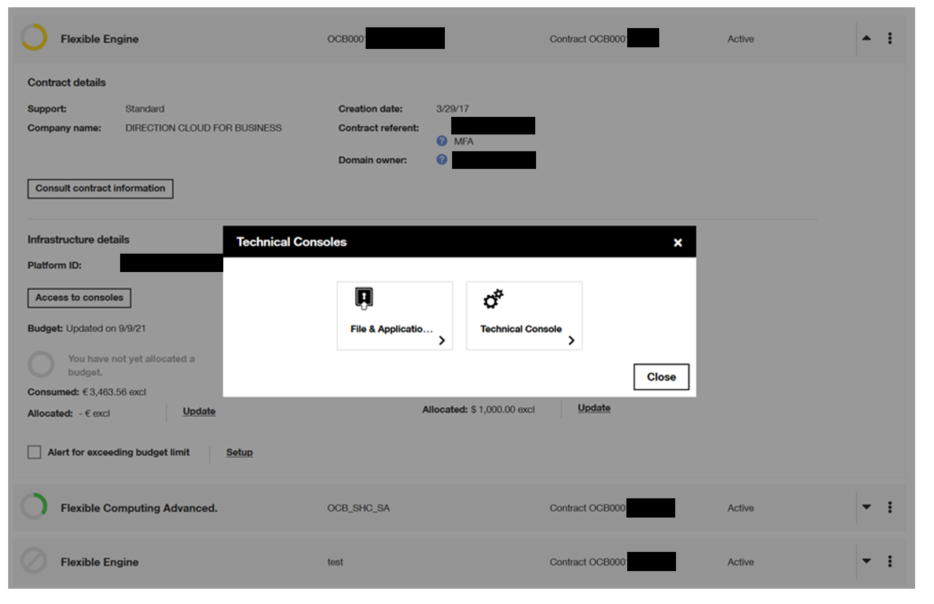Dashboard section
Presentation
To access the Dashboard section, you must have at least the Visitor profile on one of your contracts (to understand your rights, refer to the chapter your rights according to your profile).
The Dashboard section allows you to view all the infrastructures and managed services associated with your profile. You can (depending on your profile) :
- view the weather and budget consumption,
- view all the contracts associated with your profile,
- access contract details by clicking on the expand-collapse menu in front of the contract in question:

Figure 16 Dashboard _ Contracts view
- access for each contract to more functionalities (manage the requests, order a service, manage the users, see your subscriptions and invoices, access the help need) by clicking on the contextual menu:
Figure 17 Dashboard _ Contract functionalities
Contract section
The Dashboard section allows you to view all your contracts (see Figure 16 Dashboard_Contracts view).
By clicking on the expand-shrink menu, you can access the details of the selected contract:
Figure 18 Dashboard _ Contract Details
From the details of your contract, you can allocate a budget by clicking on “Update”.
Contract information
From the detailed view of your contract (see Figure 18 Dashboard _ Contract Details), you can access the contract record by clicking on the “Consult Contract information” button:
Figure 19 Dashboard _ Contract information
From this page you can access your contract information (Summary, Company and Your rights on the contract).
Subscriptions
From the detailed view of your contract (see Figure 19 Dashboard _ Contract information), you can access the subscriptions related to your contract by clicking on “See Subscriptions”:
Figure 20 Contract _ Subscriptions
Technical Console
Still from the details of your contract (see Figure 18 Dashboard _ Contract Details), you can access the consoles by clicking on the “Consoles” button to manage the virtual infrastructure associated to your contract:
Figure 21 Contract _ Technical Console access