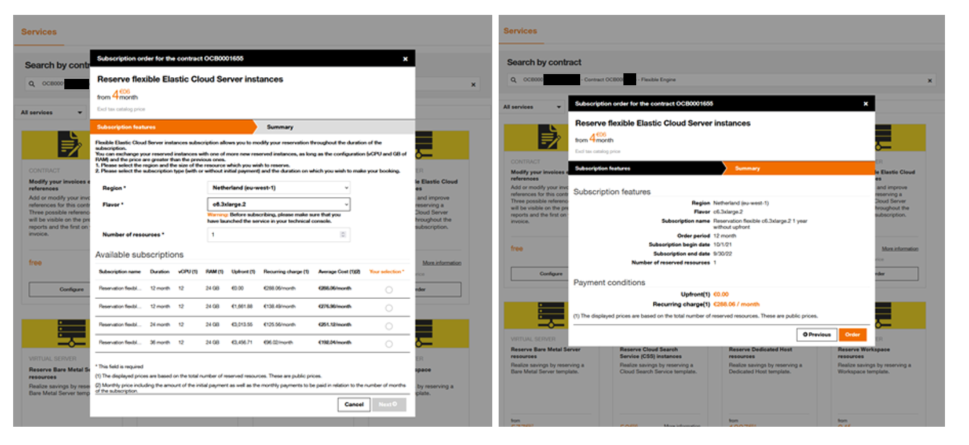Catalog
Presentation
To access the Services section of your contract, you must have at least the Visitor profile on this section (to understand your rights, refer to paragraph Rights).
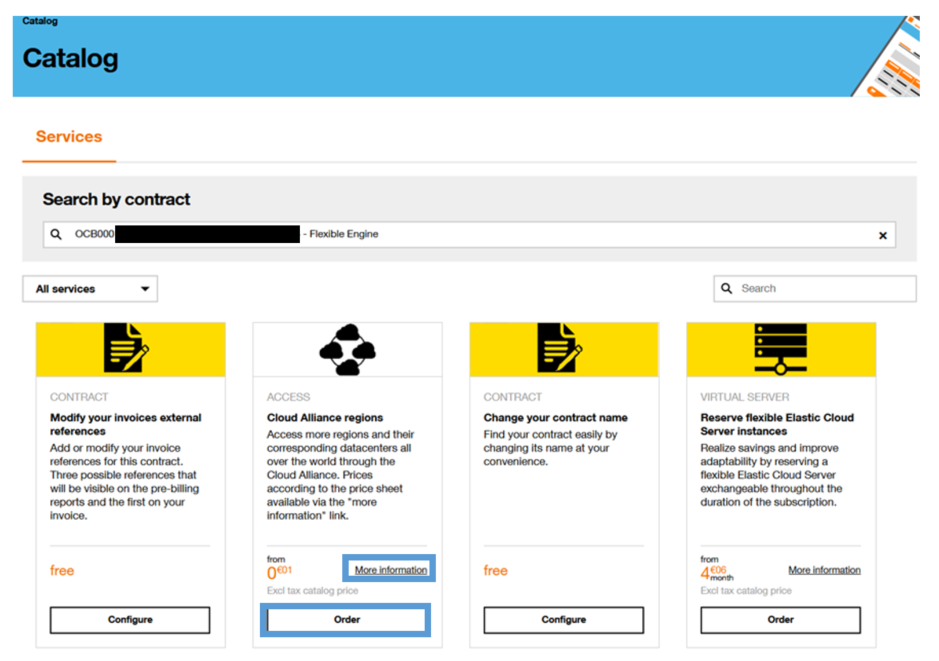
Figure 25 Catalog of services linked to your offers
The Services section allows you to:
- search for a service in the catalog using the dedicated search box,
- view all the services offered in direct order from your customer space,
- sort the services according to the category you are interested in,
- obtain more information on one of the services you are interested in by clicking on the “More information” link of a given service,
- order a Service by clicking on the Order button (see Ordering a Service section).
To be able to order a service, you must have the Manager profile on the Services section of your contract.
Ordering a service
If you have a Manager profile in the service section of your contract, then you can order services directly from your customer space.
When you click on the Order button, an order form opens (see Figure 26: Example of a service order form) so that you can fill in the information required to place the order (most often, this is the information concerning the person to be contacted for the implementation of the service).
Once all the mandatory information (marked with an asterisk *) has been entered, you can then click on the Order button to confirm your order.
Attention, there is no additional step, the fact of clicking on the button Order in the order form, validates this order in a final way.
Figure 26 Example of a service order form
Once the order is validated, a confirmation email is sent to you to recap your order.
You will then be able to consult and follow the status of your order in the Requests section.