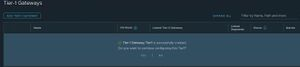Wiki Cloud Avenue
-
Overview
-
Practical sheets
-
-
- Aucun article
-
- Aucun article
-
- Aucun article
-
- Aucun article
-
- Aucun article
-
- Aucun article
-
-
-
-
- Aucun article
-
- Aucun article
-
-
- Aucun article
-
- Aucun article
-
-
- Aucun article
-
-
-
-
- Aucun article
-
-
- Backup : Agent-Level B&R via NSS for IAAS offer
- Backup : Create VCOD Backup
- Backup : Netbackup Agent Installation for Linux
- Backup : Netbackup Agent Installation for Windows
- Backup : Overall Design for VCOD Offer
- Backup : User's Guide for VCOD Offer
- NSX-T : Create a VPN Ipsec
- NSX-T : Creation of T1
- NSX-T : DNAT configuration
- NSX-T : How to configure a Gateway Firewall
- NSX-T : SNAT configuration
- NSX-T: Create and Configure a Geneve Overlay Segment [FR]
- NSX-T: How to configure an IPSEC solution
- VCenter : Create a new VM
- VCenter : Create a snapshot of a VM
- VCenter : Reset cloudadmin password
- VCenter : Storage Vmotion on a VM
- VCenter : Upgrade Vmware tools on a VM
-
-
- Aucun article
-
- Aucun article
-
-
- Aucun article
-
Q & A
-
Services
- Backup
- Bare metal server
- Block Storage
- BVPN access
- Dedicated Cluster
- DRaaS with VCDA
- HA Dual-Room
- Internet access
- Licenses
- Loadbalancer As a Service
- Network
- Network Storage
- Object storage
- QoS Appliance
- Security
- Shared colocation switch option (Cross connect)
- Support and Coaching
- VCenter On Demand
-
-
- Aucun article
-
- Aucun article
-
NSX-T : Creation of T1
- Login to NSX Manager and select “Networking” from Top Menu.
- Select the Tier-0 router on which IP Prefix need to be created.
- Click on “Tier 1 Gateway” from the left hand side Menu.
- From the Right hand side Menu click on “Add Tier-1 Gateway“
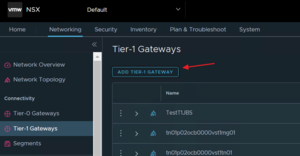
- Insert all the required field Name, HA Mode, Linked to T0 Gateway etc.
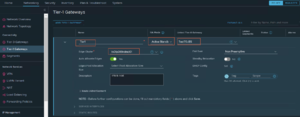
- To Advertise the routes (static routes, nat ip, connected segments etc.) click on Route Advertisement option.
- Select the routes you require to advertise.
- Now click “Save” button.
- After clicking on Save button Tier 1 router will be successfully created.
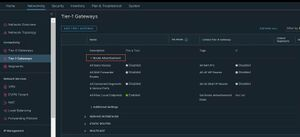
- Now a dialog box will appear to inform that Tier1 is successfully created and if you want to configure it further, click “Yes” or “No” as per your need..